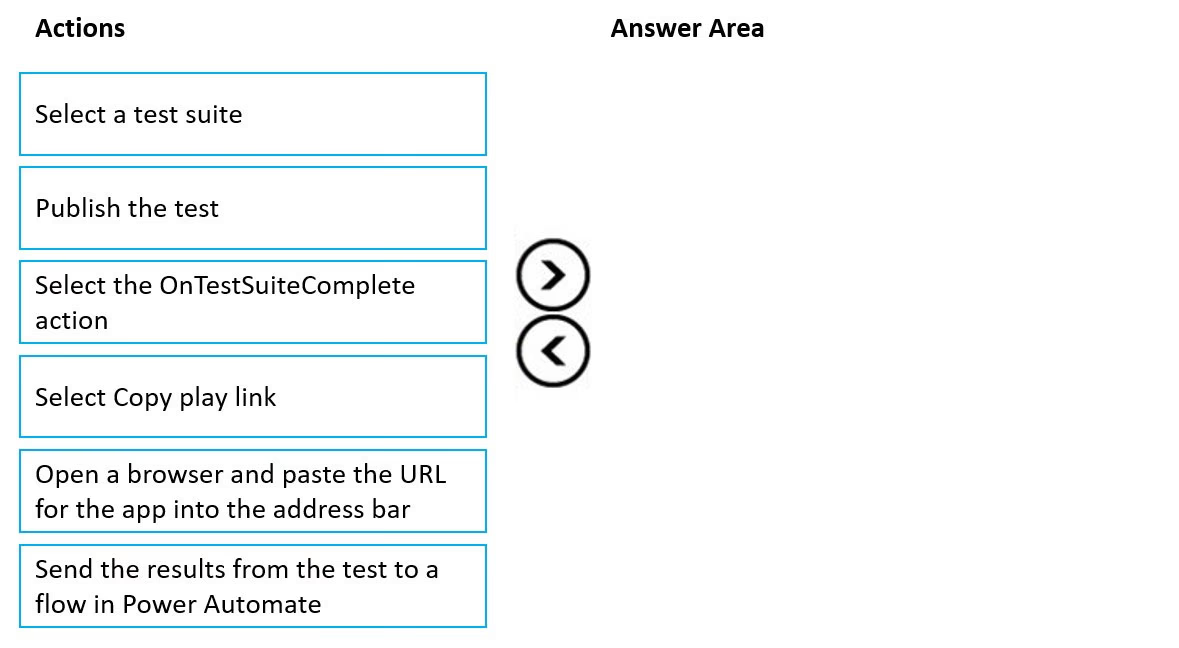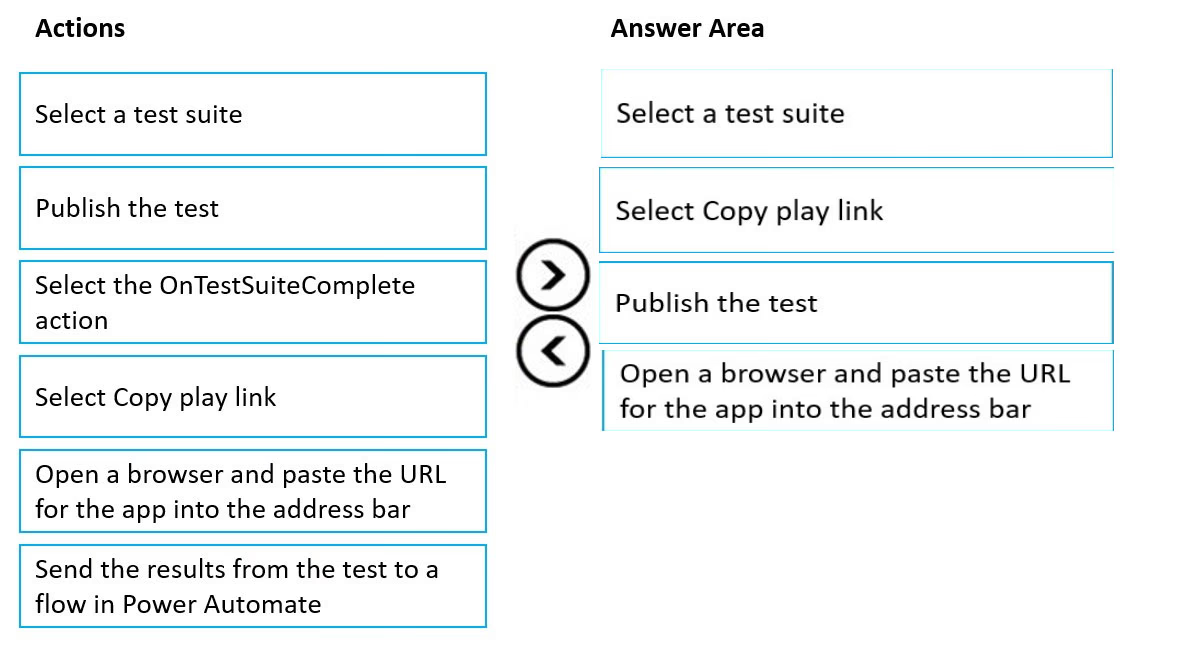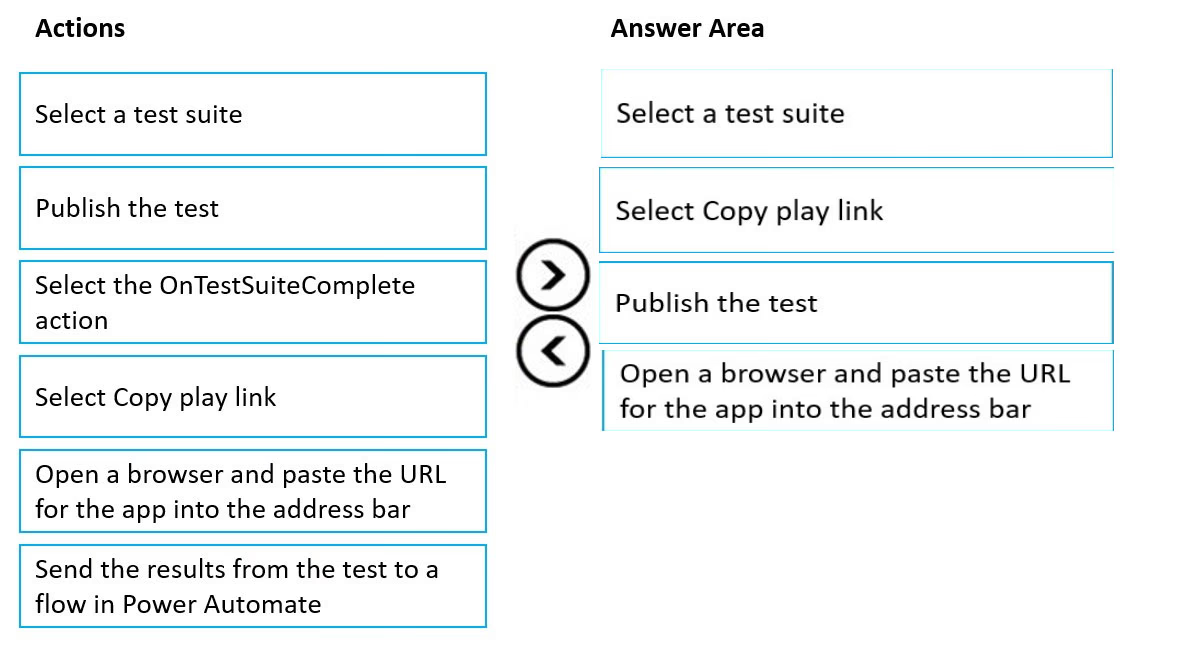
Step 1: Select a test suite -
Step 2: Select Copy play link -
Playing tests in a browser -
You can copy a link to play a test in separate browser outside Test Studio. It helps integrate your tests in a continuous build and release pipeline such as Azure
DevOps.
The play link for the selected test is persisted. It doesn't change for the test suite or test case. You can update your tests without the need to modify build and release processes.
To play tests in your browser:
1. Select a test suite or test case in the right pane.
2. Select Copy play link.
3. You're prompted to publish your tests if there are any unpublished changes.
4. You can select to skip the publish process and copy the play link. New test changes don't play if you skip.
5. Open a browser and paste the URL into the address bar to play the test.
6. View your test playing back.
Step 3: Publish the test -
Step 4: Open a browser and paste the URL for the app inte the address bar
Reference:
https://docs.microsoft.com/en-us/power-apps/maker/canvas-apps/working-with-test-studio