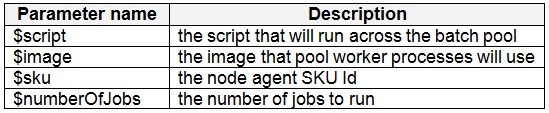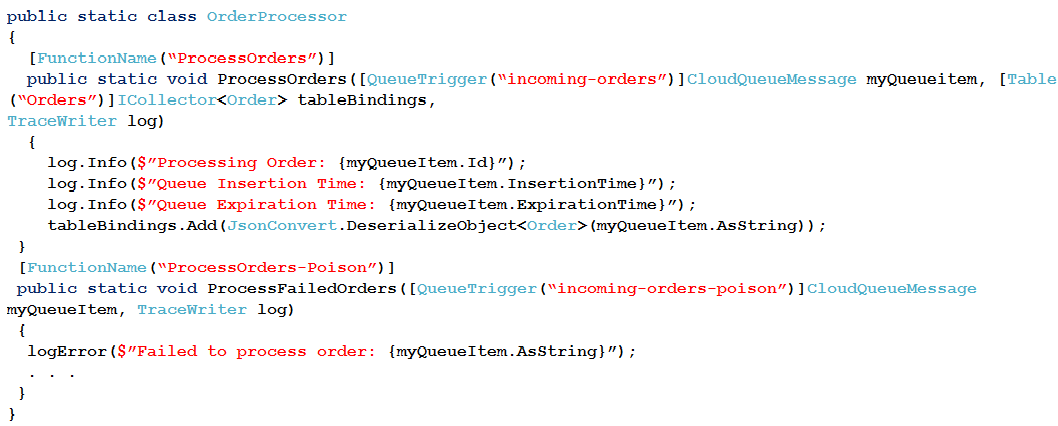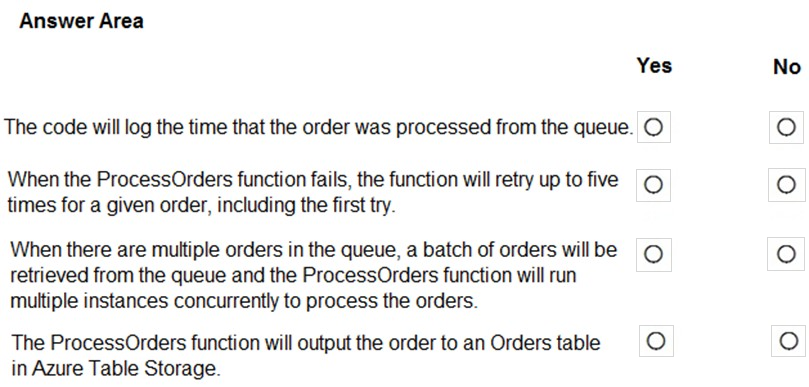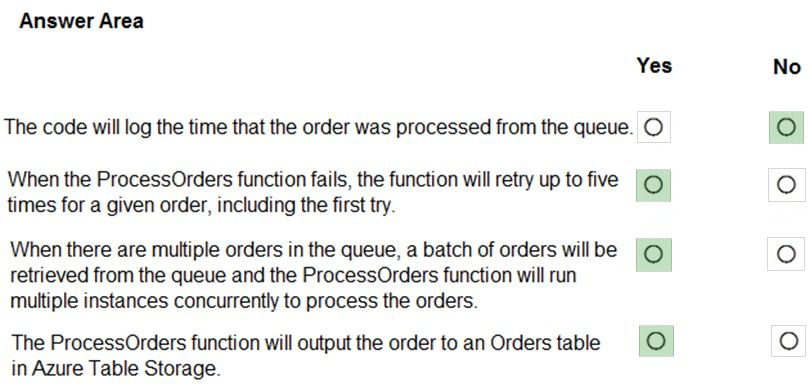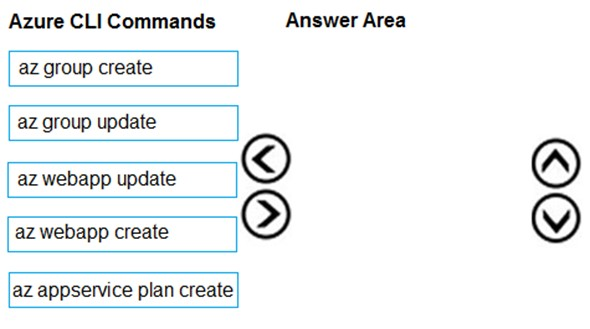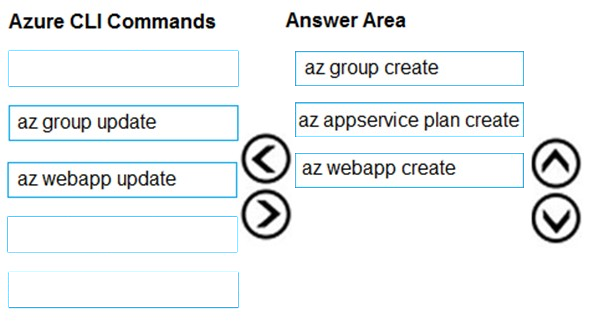DRAG DROP -
You are preparing to deploy a medical records application to an Azure virtual machine (VM). The application will be deployed by using a VHD produced by an on- premises build server.
You need to ensure that both the application and related data are encrypted during and after deployment to Azure.
Which three actions should you perform in sequence? To answer, move the appropriate actions from the list of actions to the answer area and arrange them in the correct order.
Select and Place: