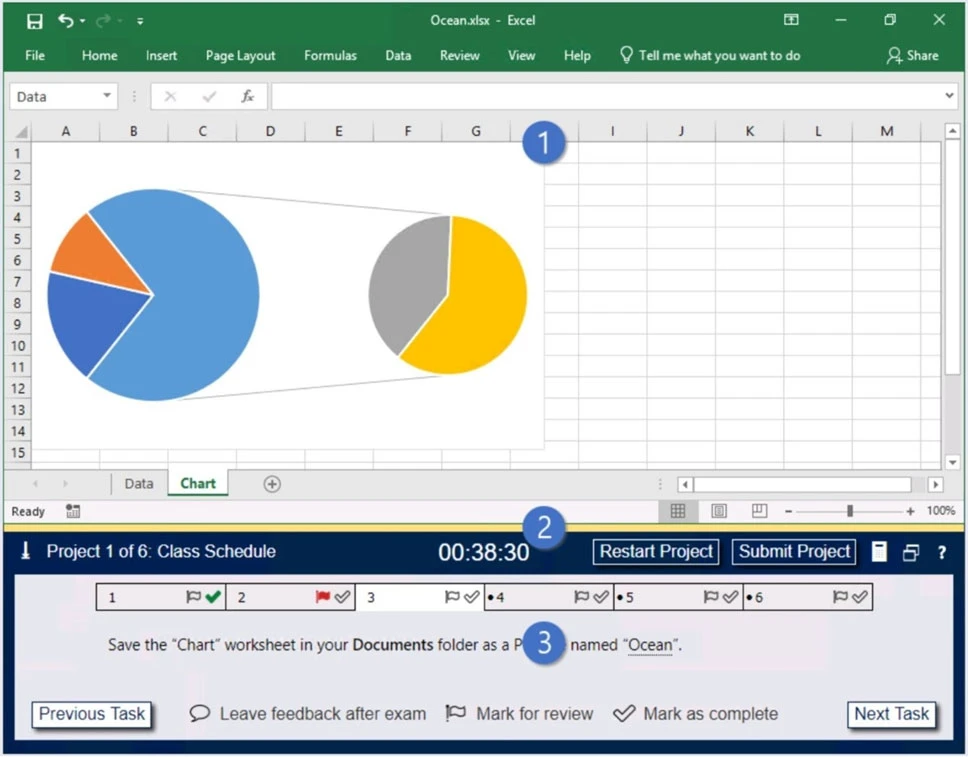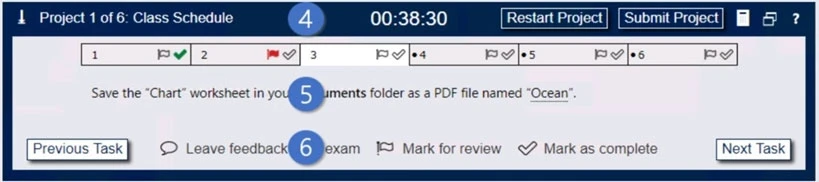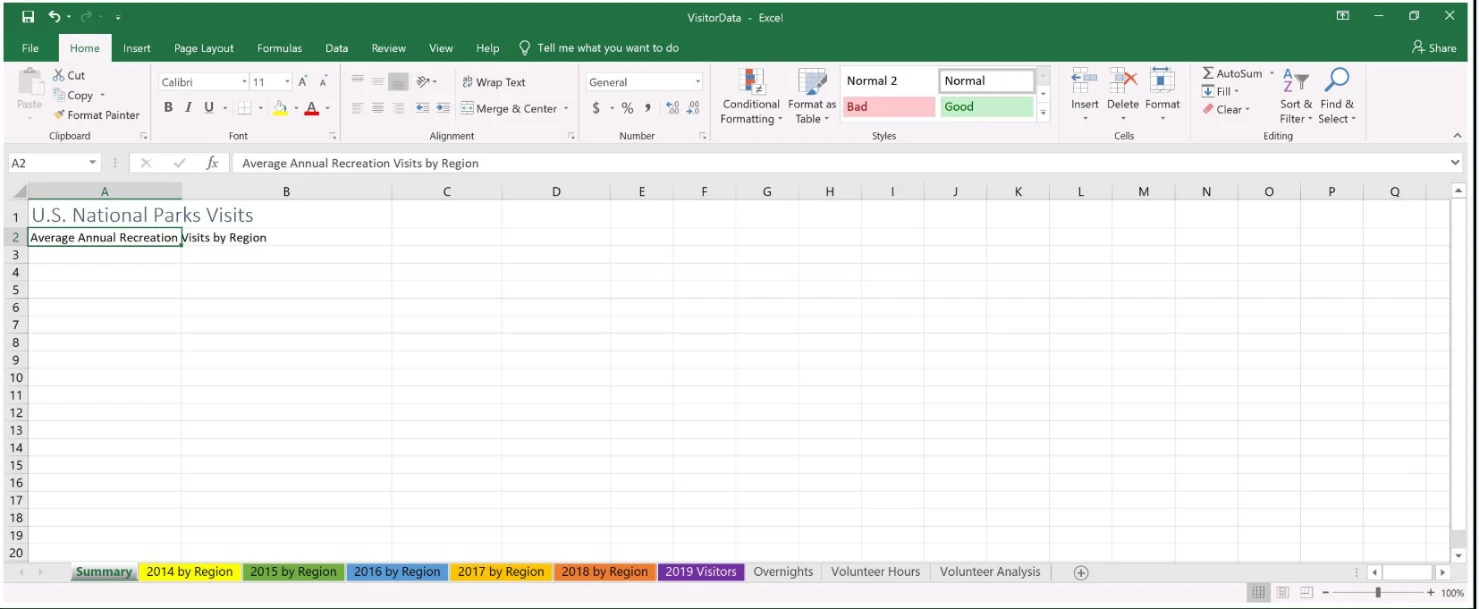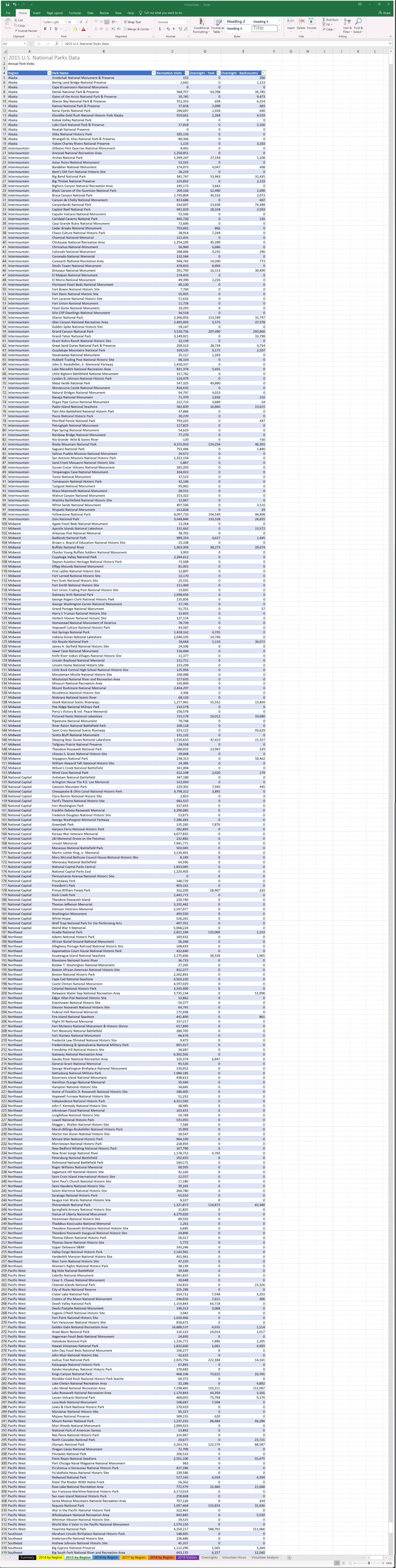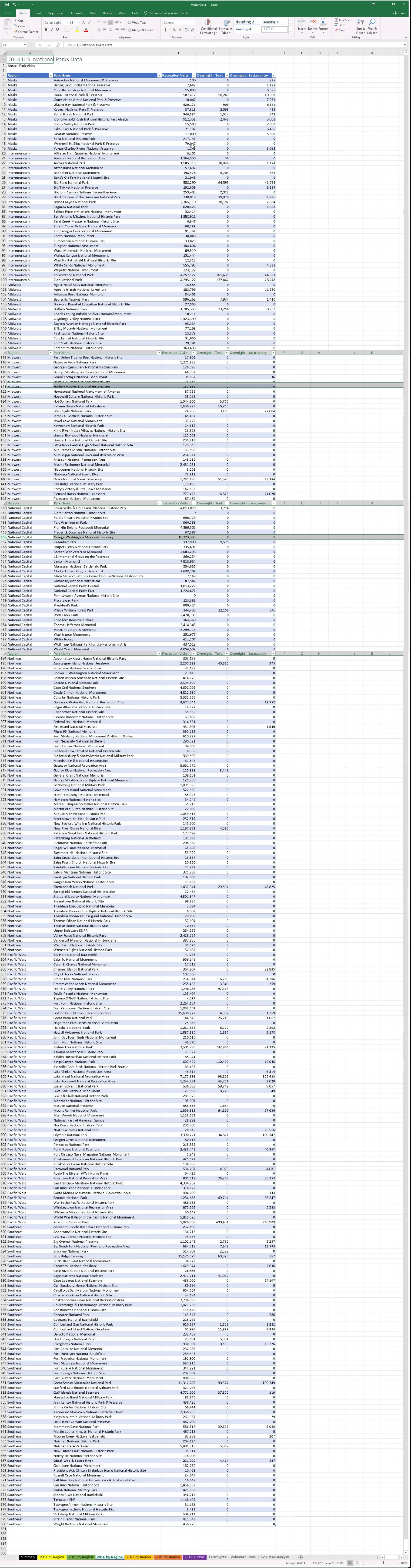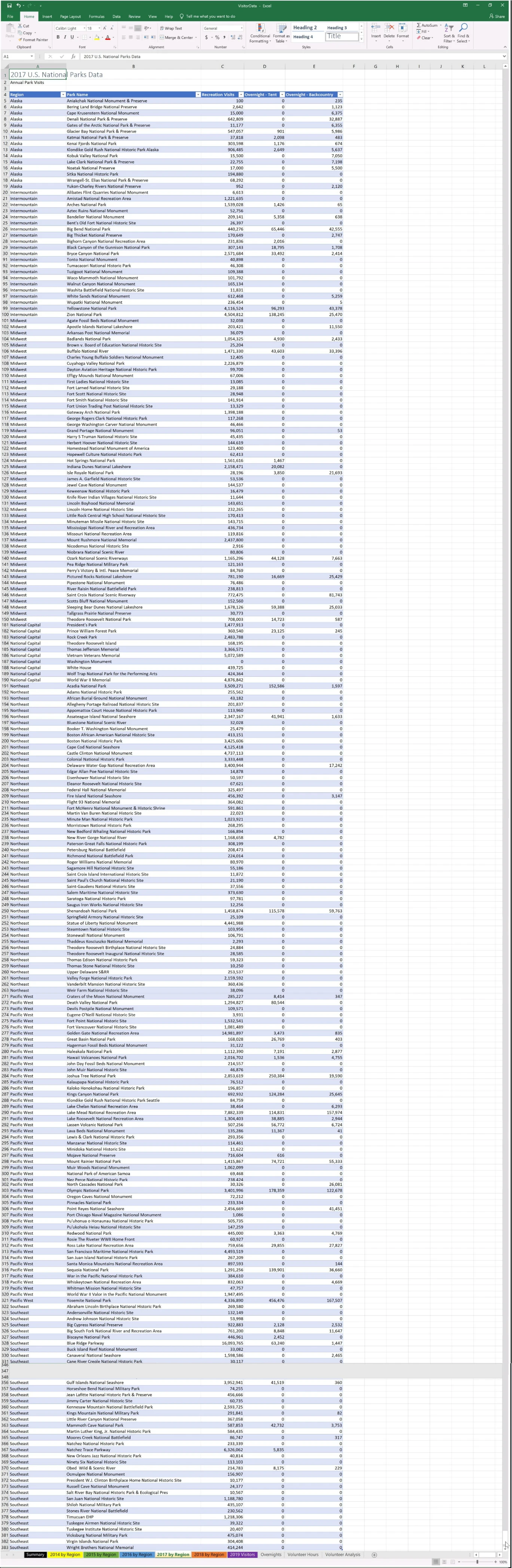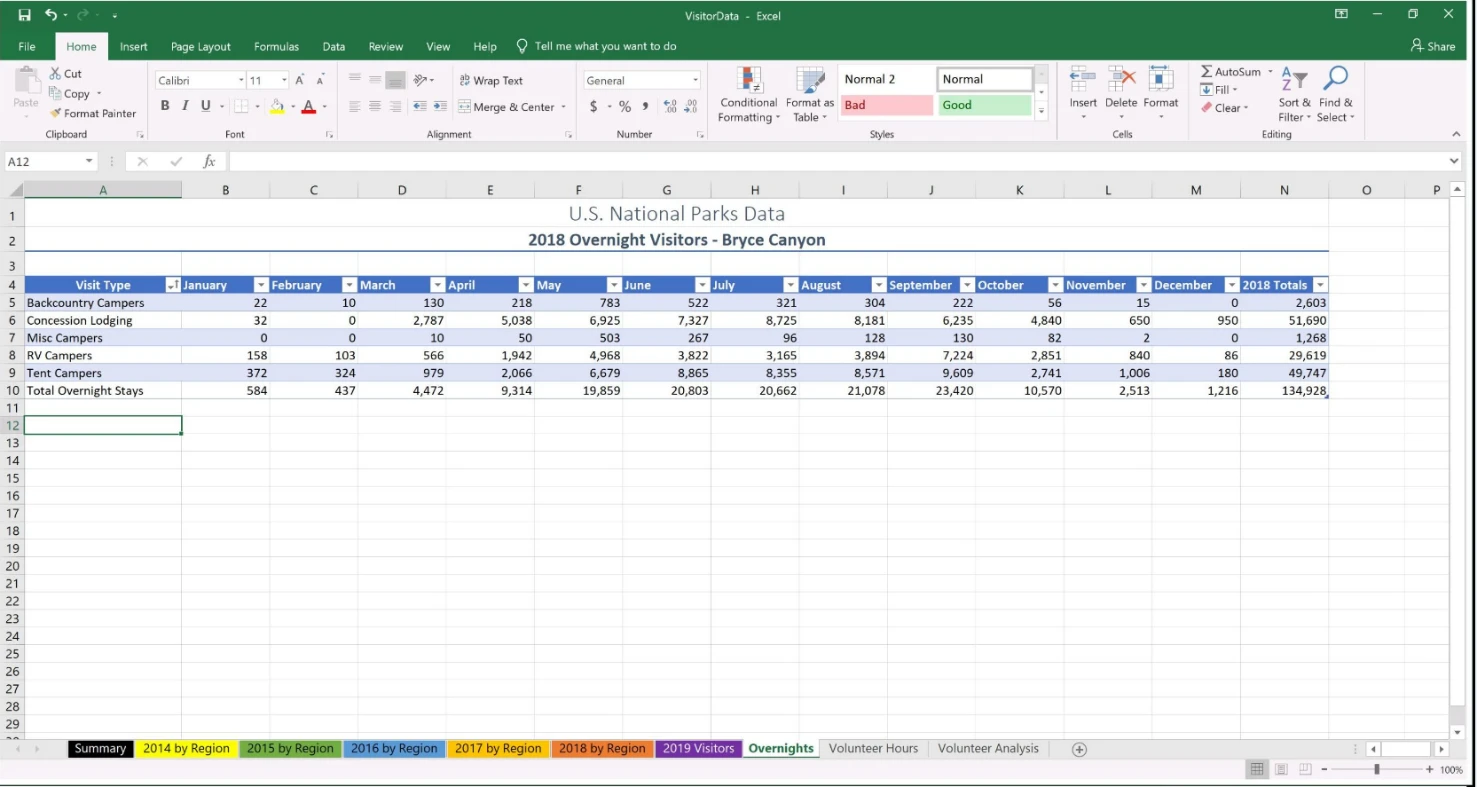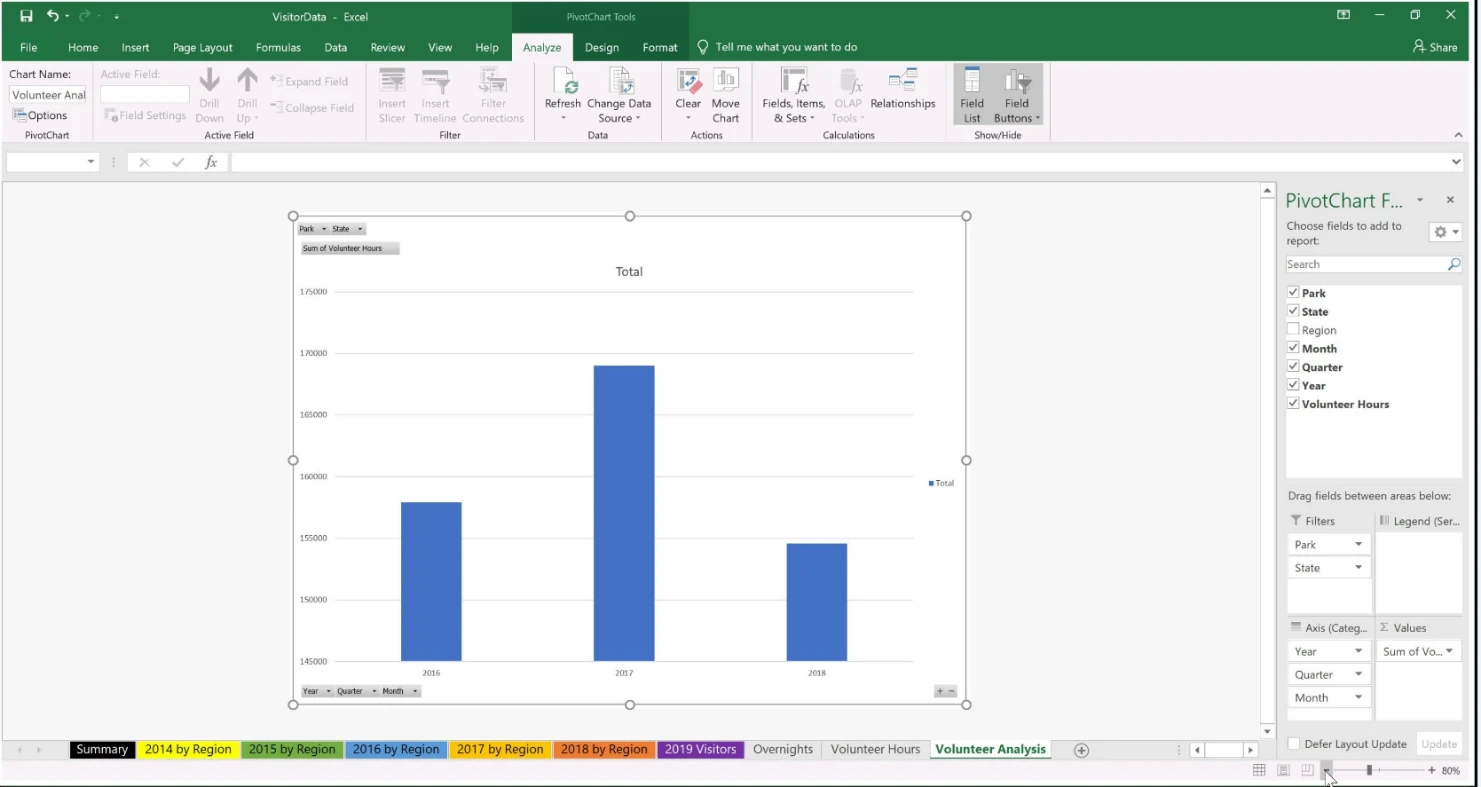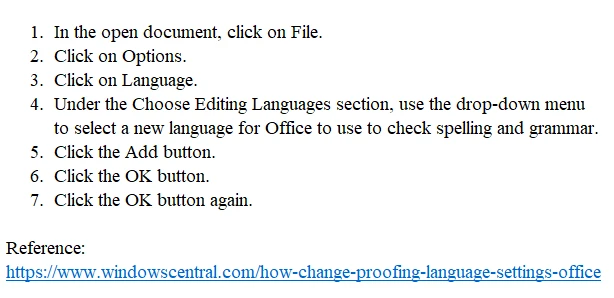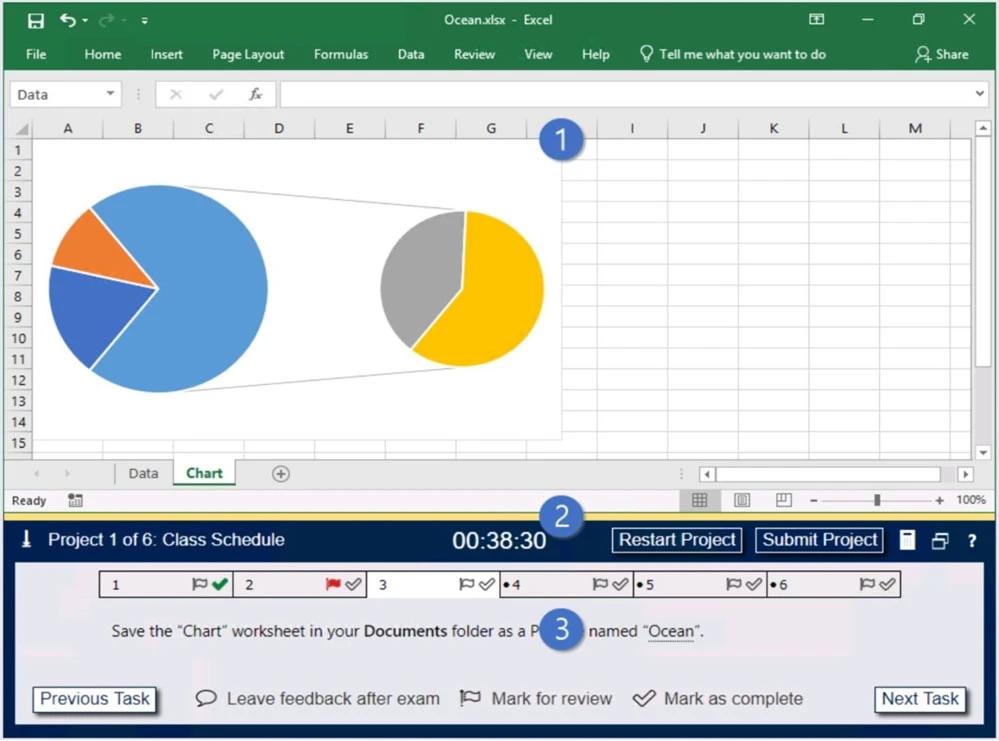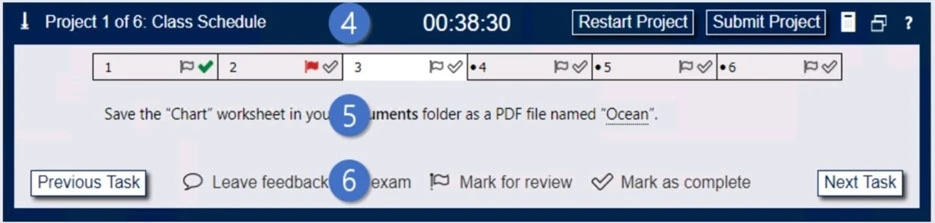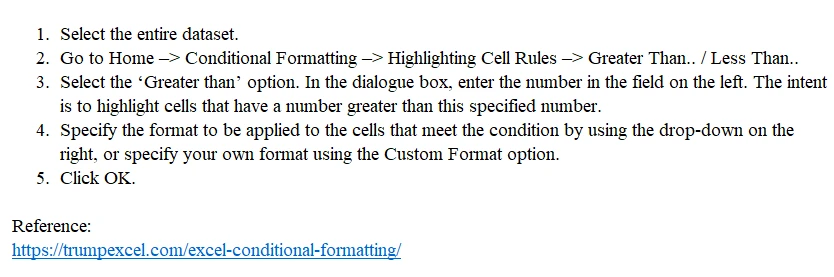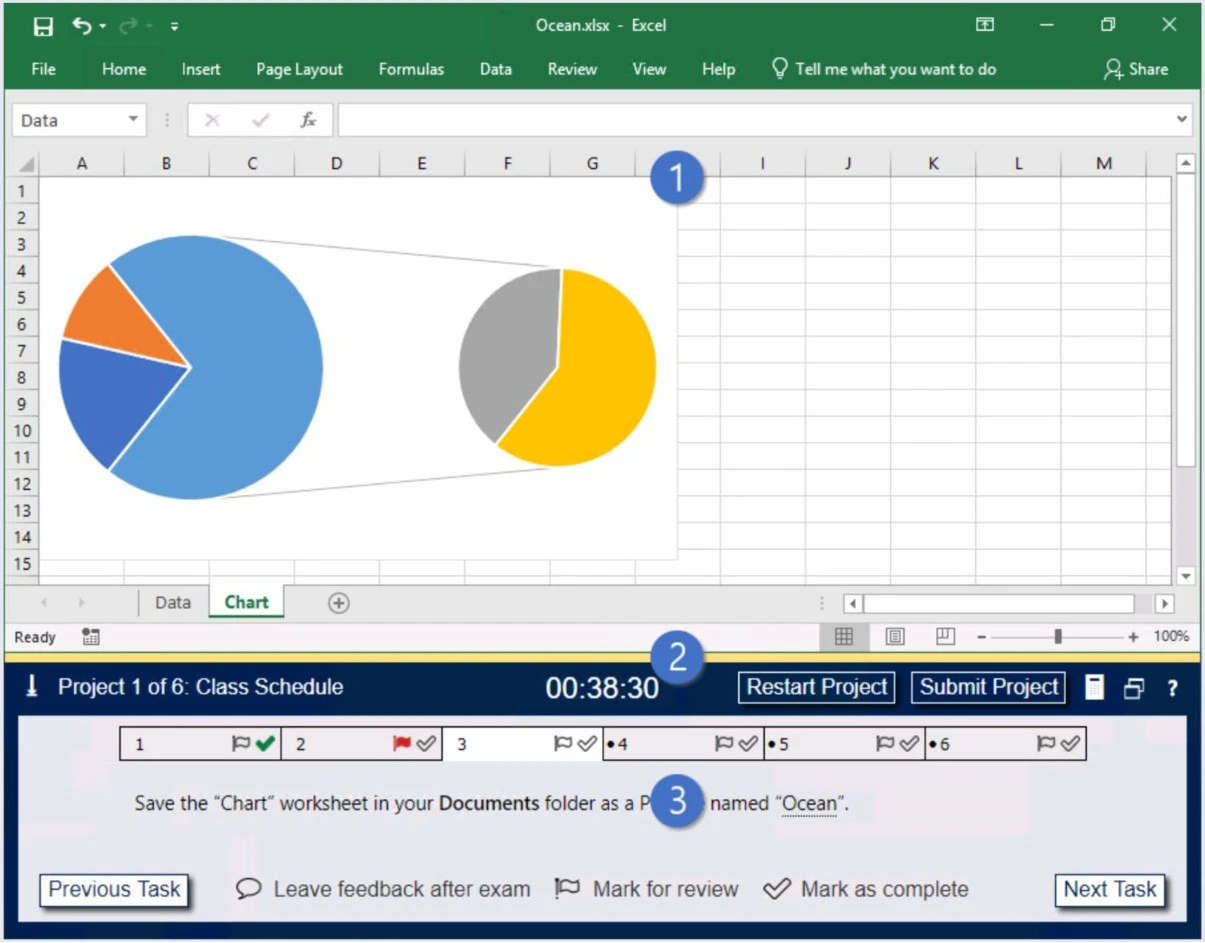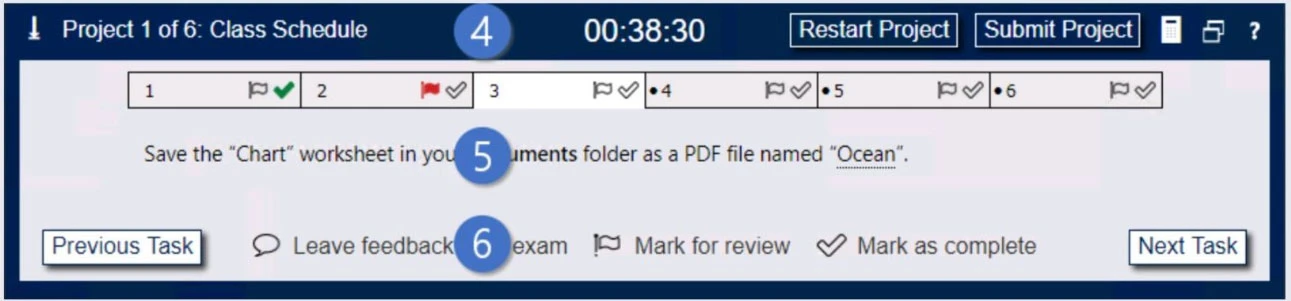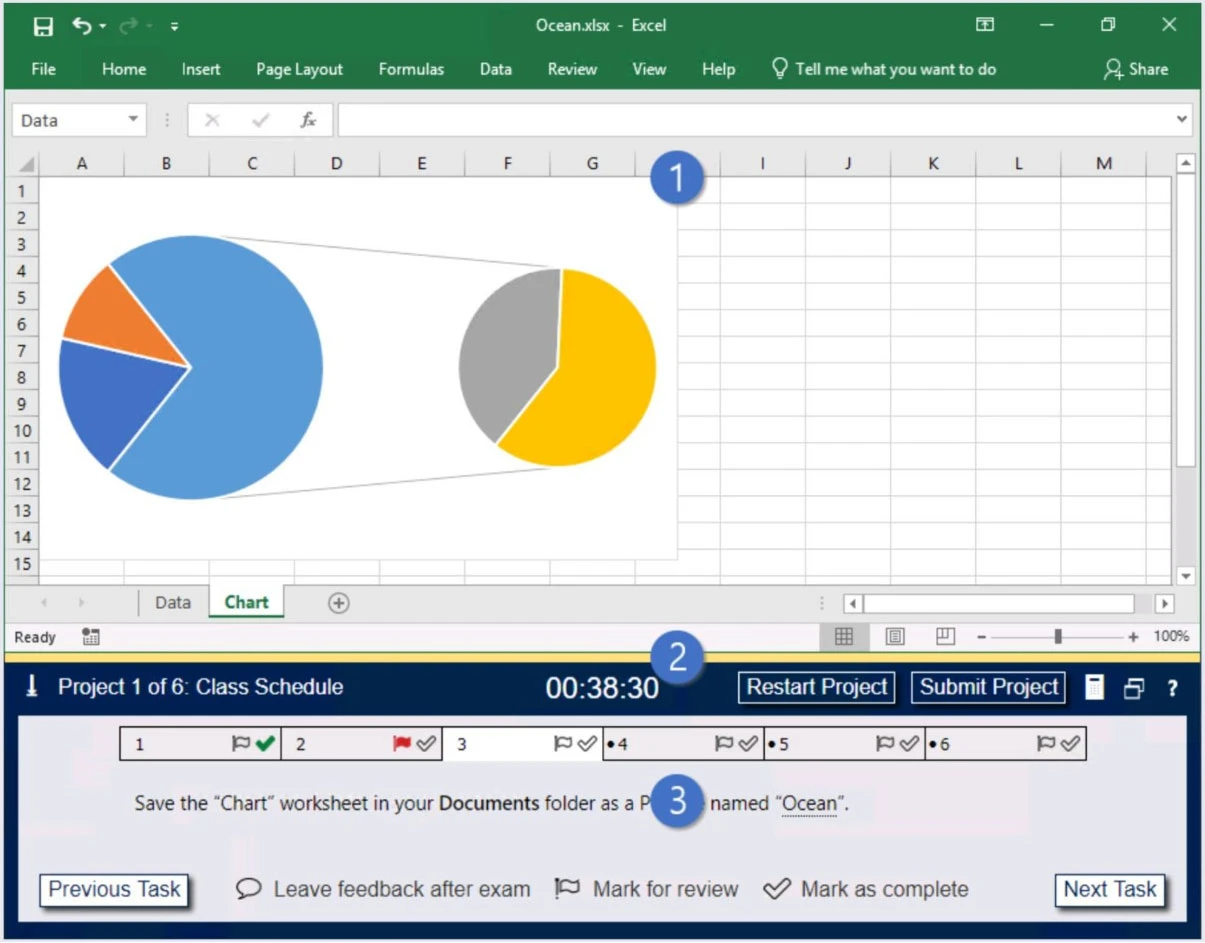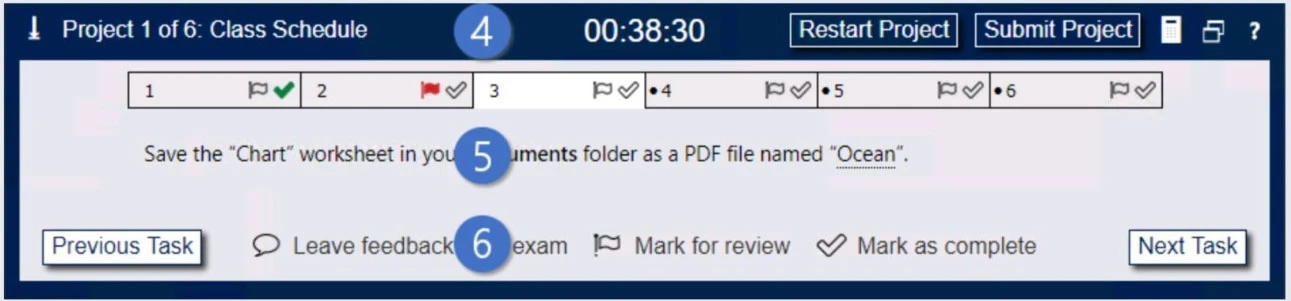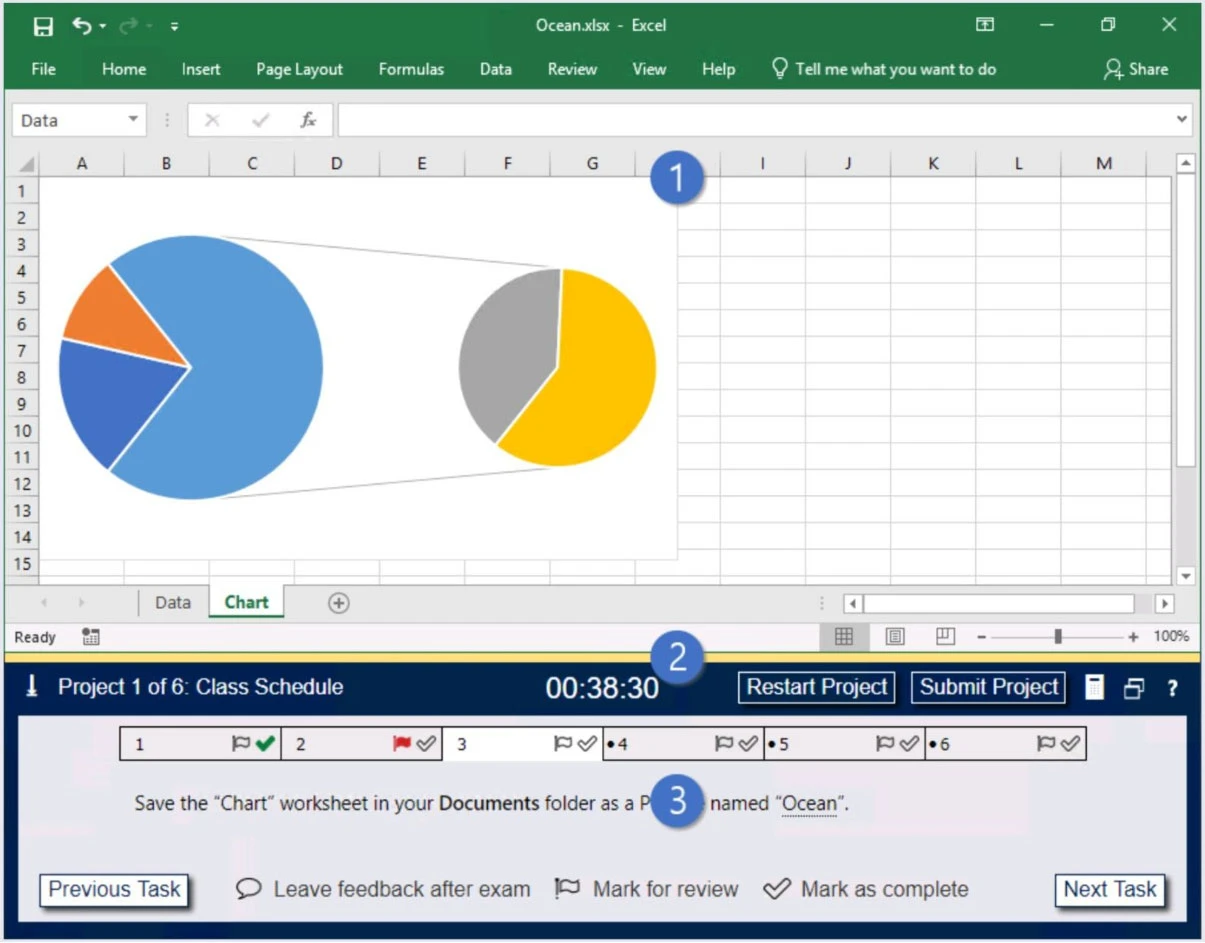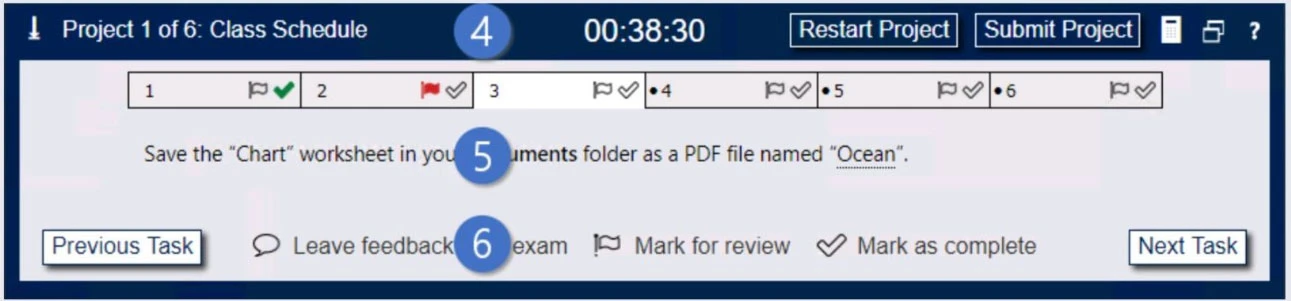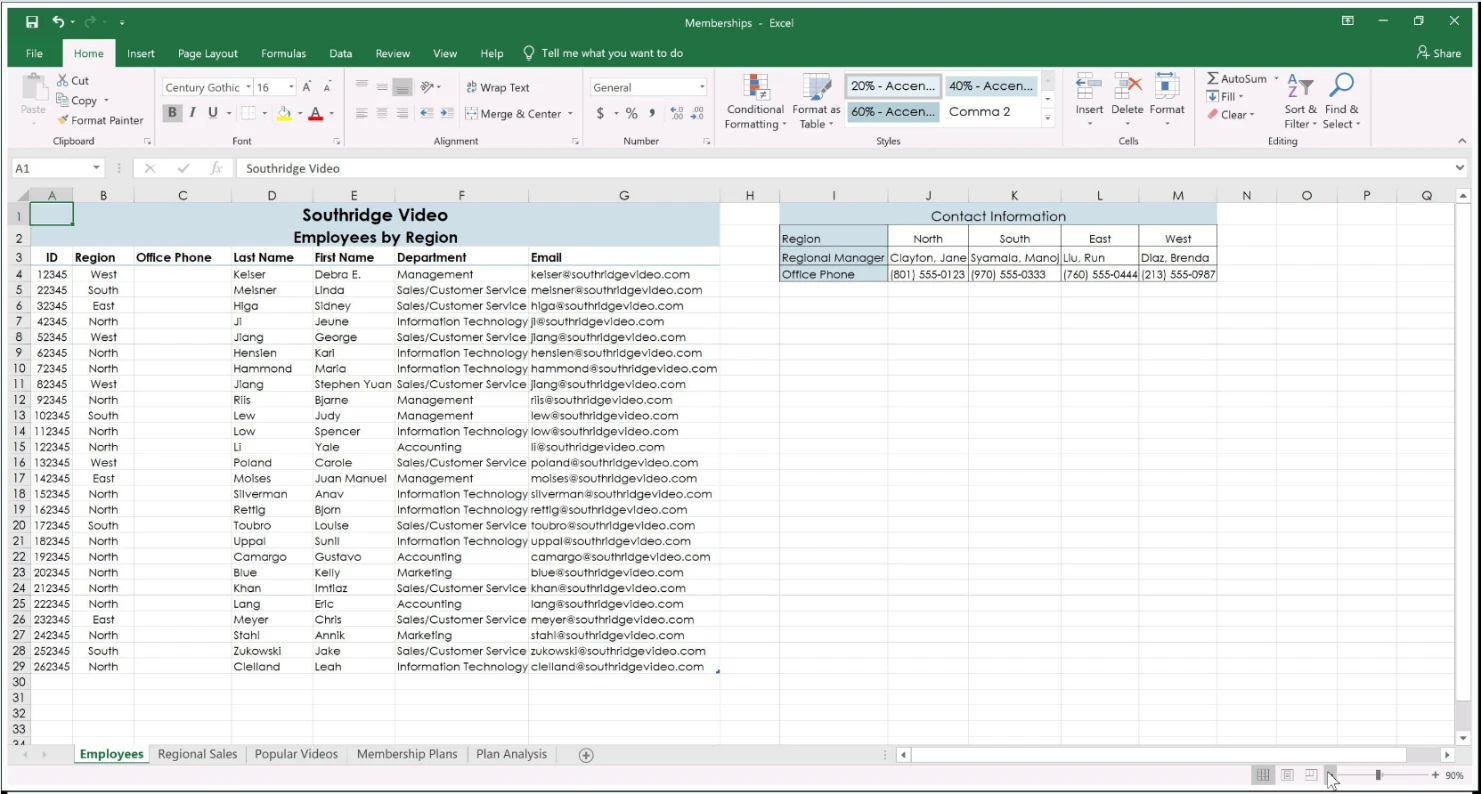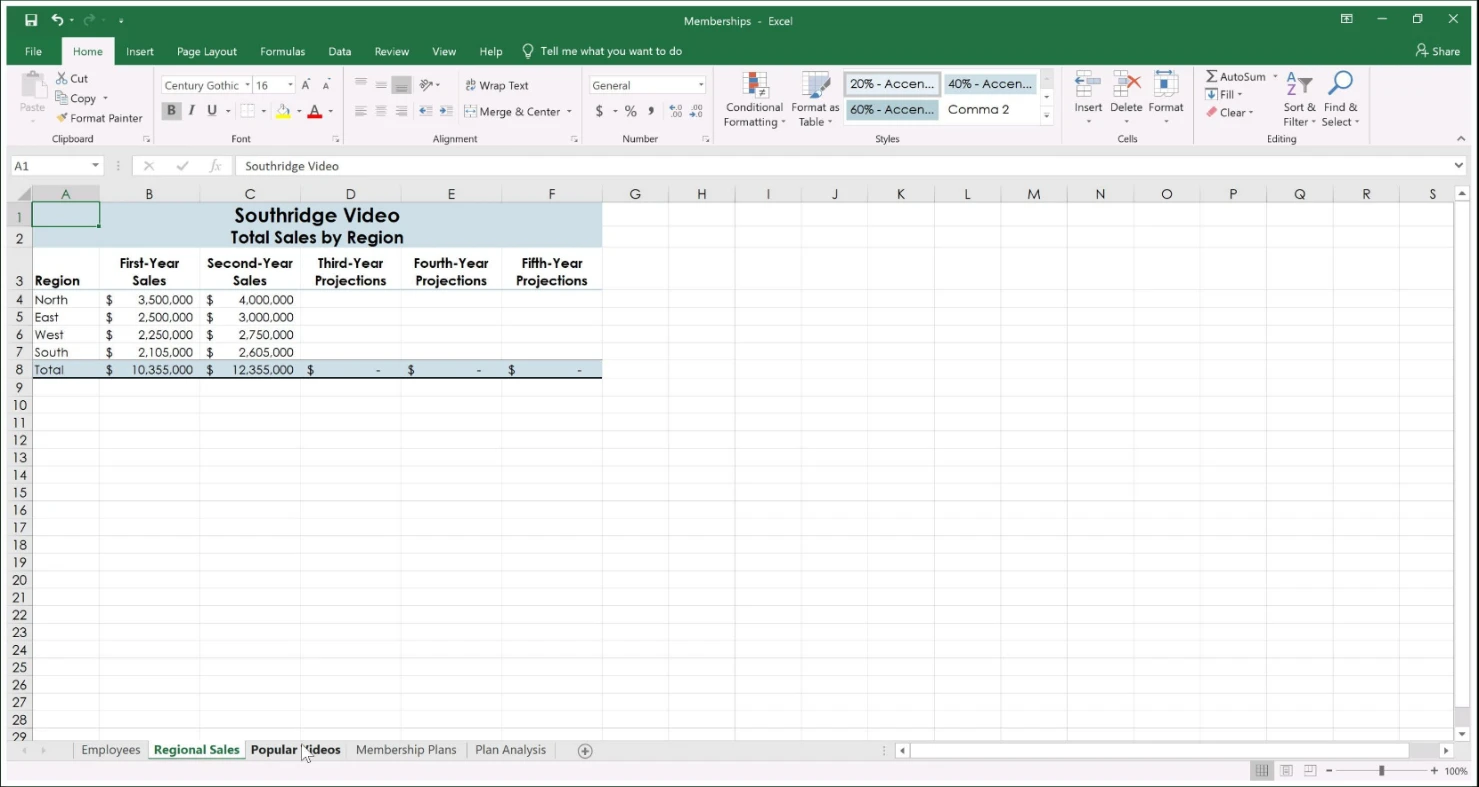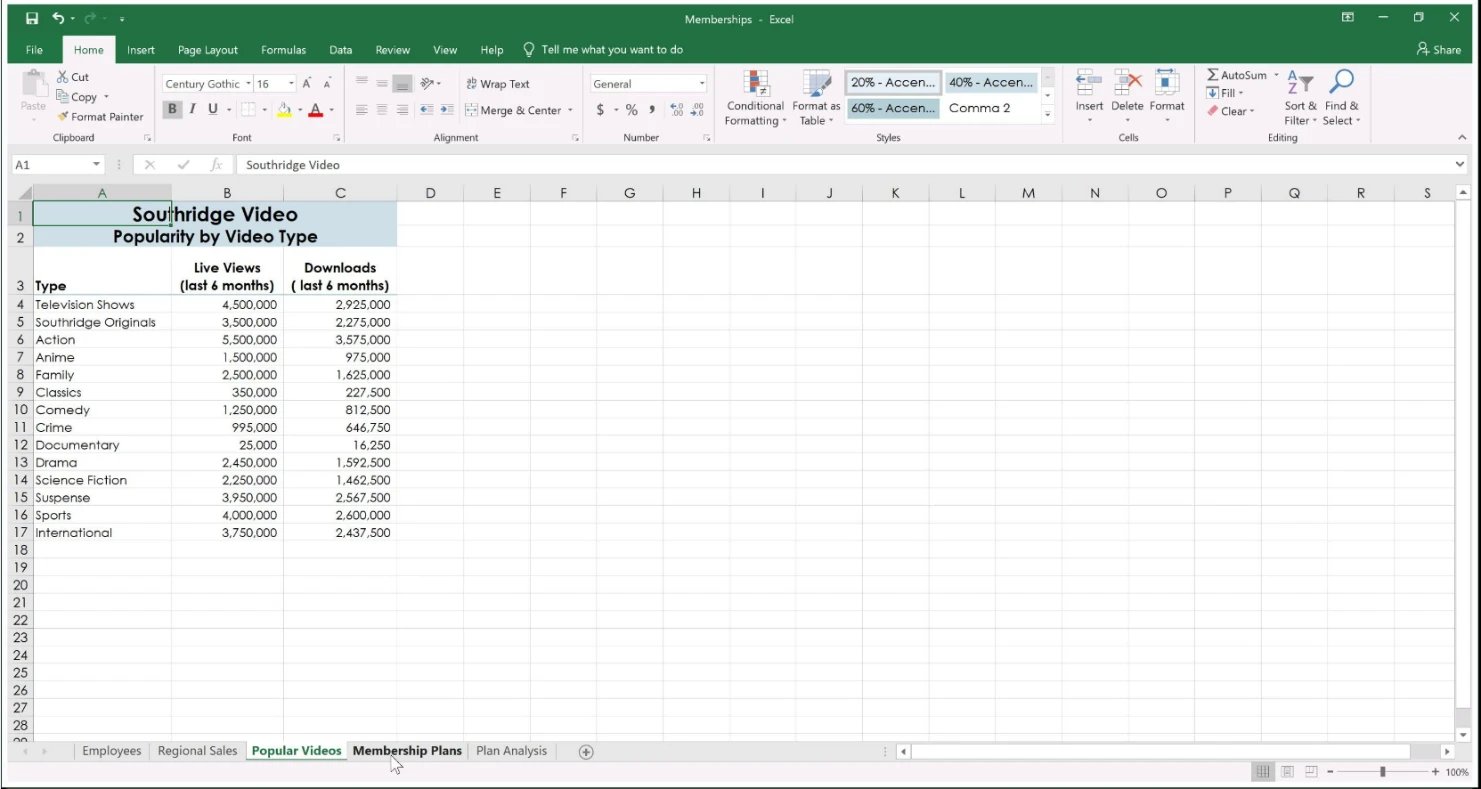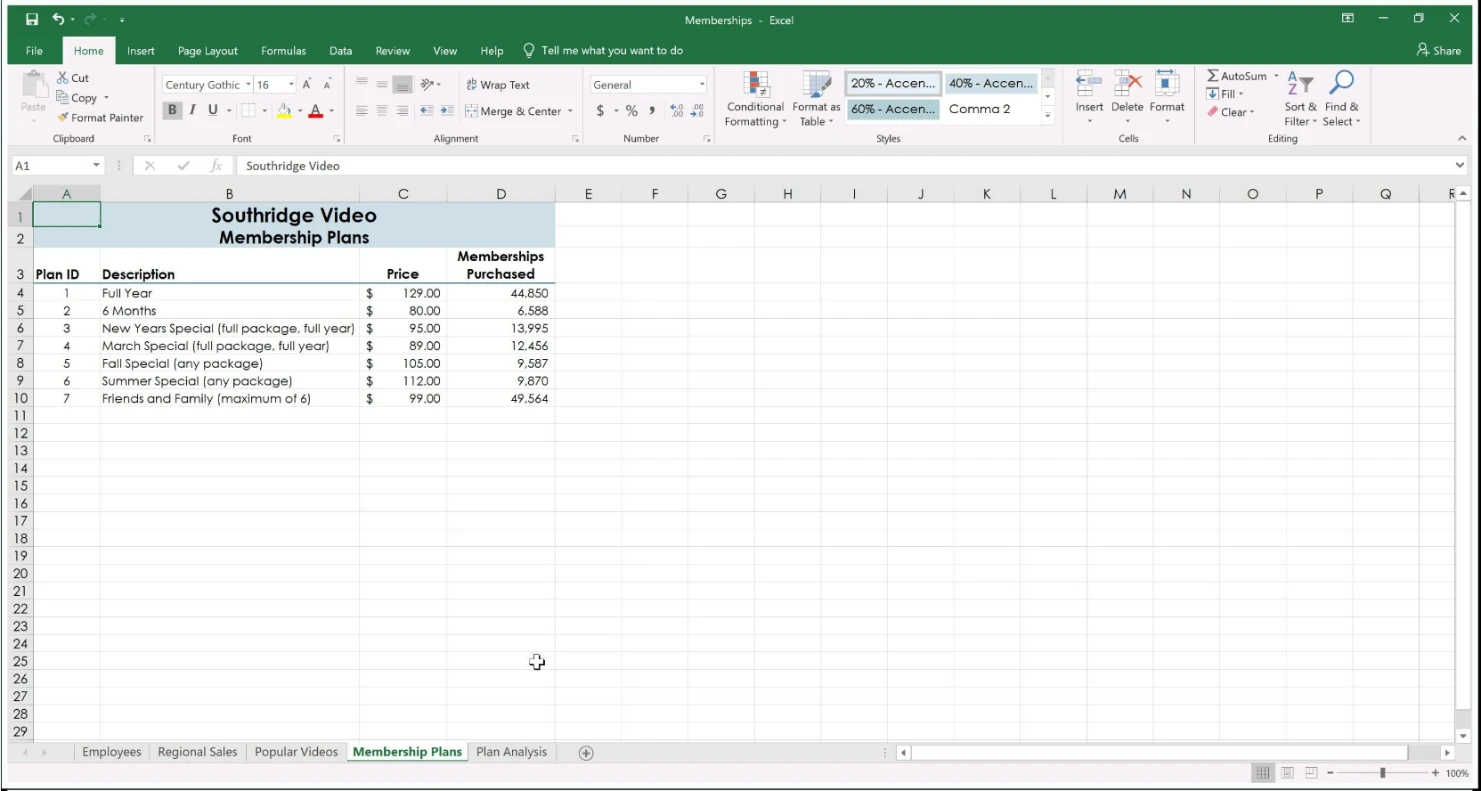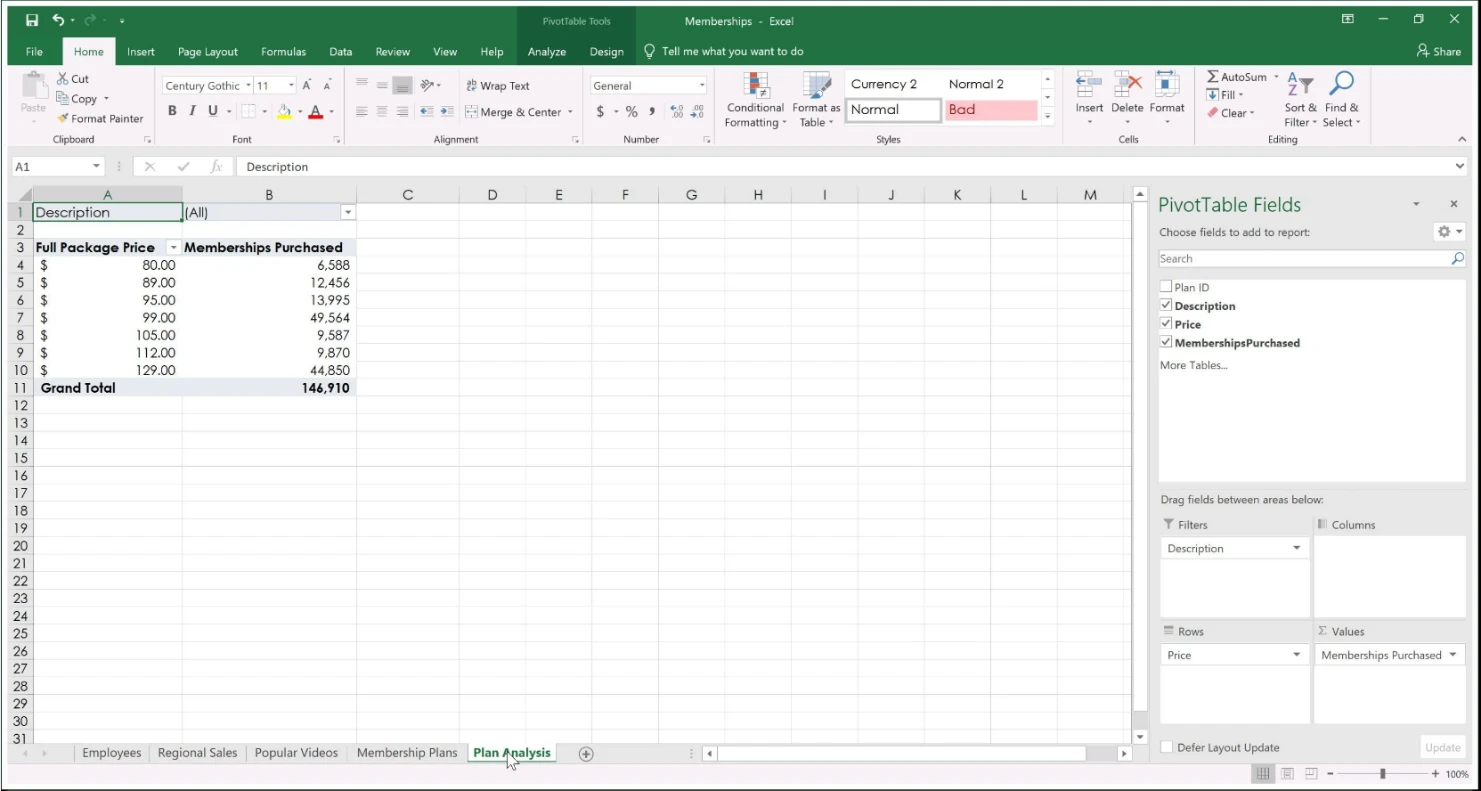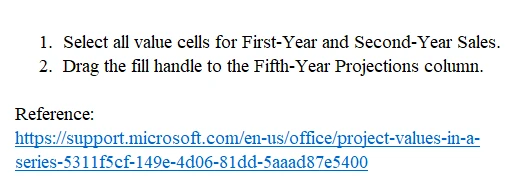Microsoft Excel Expert (Excel and Excel 2019)
Here you have the best Microsoft MO-201 practice exam questions
- You have 24 total questions to study from
- Each page has 5 questions, making a total of 5 pages
- You can navigate through the pages using the buttons at the bottom
- This questions were last updated on December 16, 2025
- This site is not affiliated with or endorsed by Microsoft.