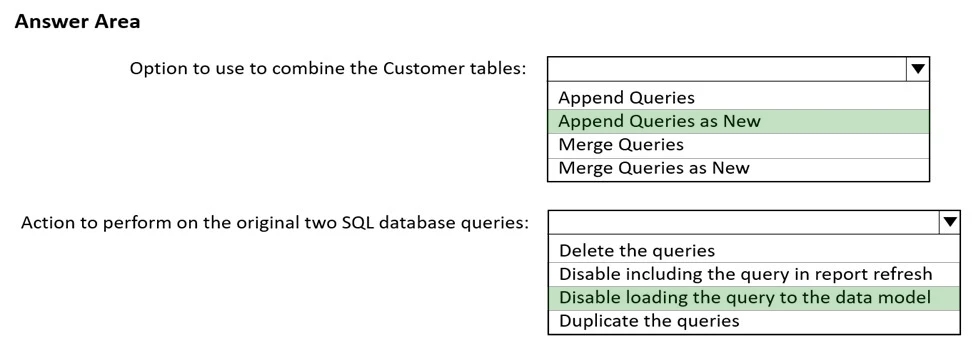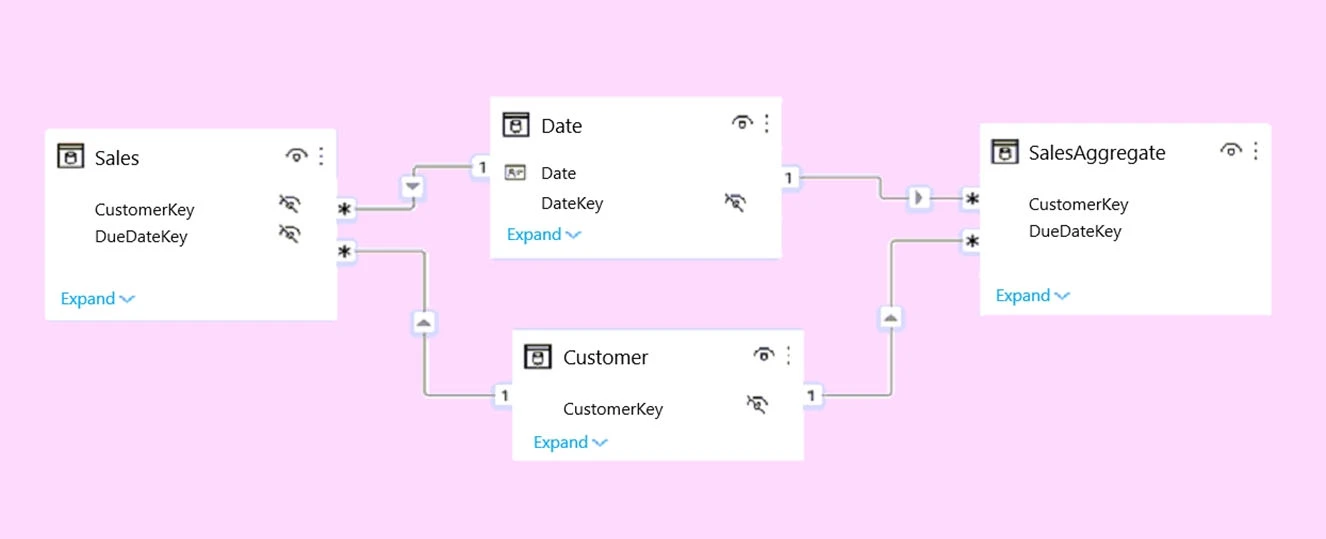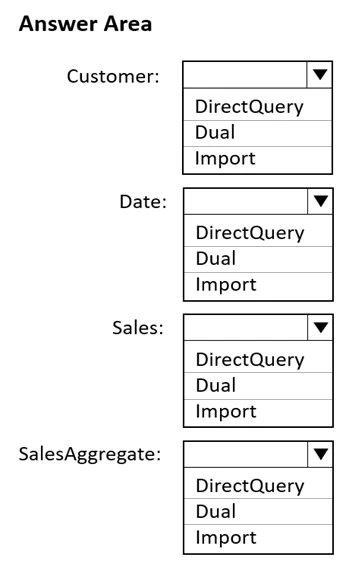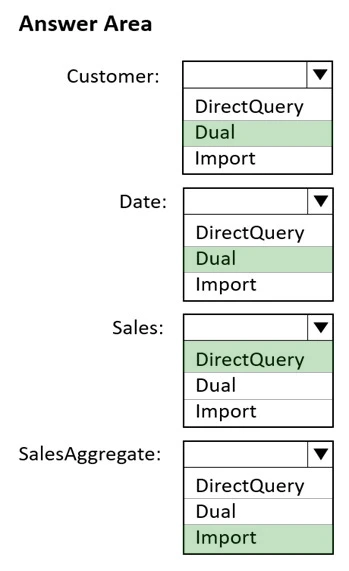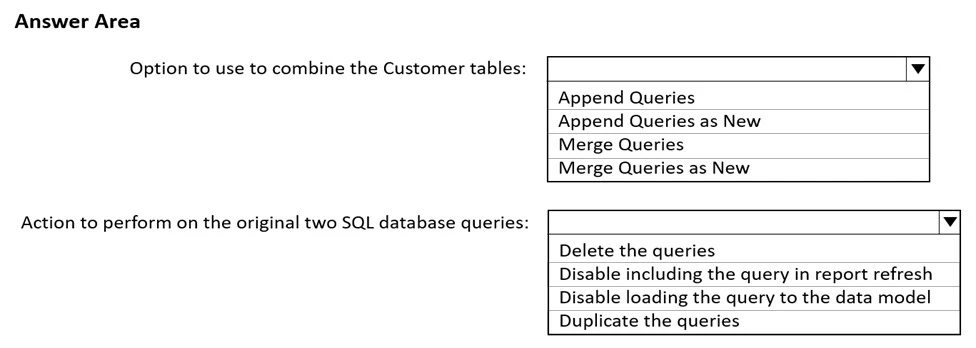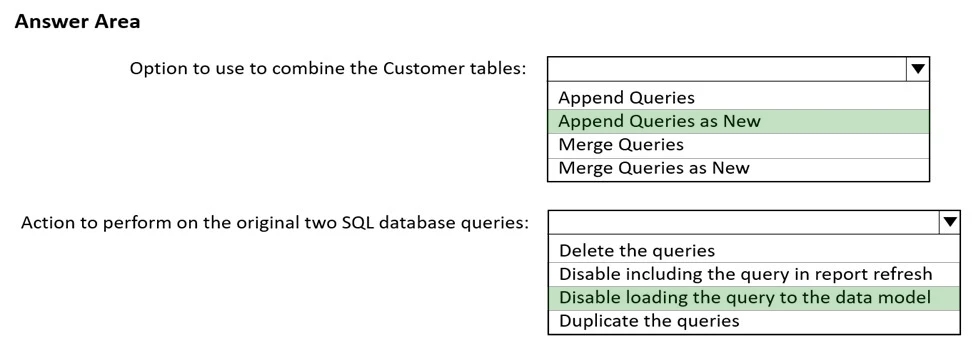Box 1: Append Queries as New -
When you have additional rows of data that you'd like to add to an existing query, you append the query.
There are two append options:
* Append queries as new displays the Append dialog box to create a new query by appending multiple tables.
* Append queries displays the Append dialog box to add additional tables to the current query.
Incorrect: When you have one or more columns that you'd like to add to another query, you merge the queries.
Box 2: Disable loading the query to the data model
By default, all queries from Query Editor will be loaded into the memory of Power BI Model. You can disable the load for some queries, especially queries that used as intermediate transformation to produce the final query for the model.
Disabling Load doesn't mean the query won't be refreshed, it only means the query won't be loaded into the memory. When you click on Refresh model in Power
BI, or when a scheduled refresh happens even queries marked as Disable Load will be refreshed, but their data will be used as intermediate source for other queries instead of loading directly into the model. This is a very basic performance tuning tip, but very important when your Power BI model grows bigger and bigger.
Reference:
https://docs.microsoft.com/en-us/power-query/append-queries
https://radacad.com/performance-tip-for-power-bi-enable-load-sucks-memory-up