After you answer a question in this section, you will NOT be able to return to it. As a result, these questions will not appear in the review screen.
You have an Azure subscription named Subscription1. Subscription1 contains a resource group named RG1. RG1 contains resources that were deployed by using templates.
You need to view the date and time when the resources were created in RG1.
Solution: From the Subscriptions blade, you select the subscription, and then click Resource providers.
Does this meet the goal?
To view the date and time when resources were created in a resource group in Azure, you would typically look at the resource group activity logs or the individual resource properties. Selecting the subscription and then clicking on Resource providers will not provide the creation date and time of the resources. Therefore, this approach does not meet the goal.
After you answer a question in this section, you will NOT be able to return to it. As a result, these questions will not appear in the review screen.
You have an Azure subscription named Subscription1. Subscription1 contains a resource group named RG1. RG1 contains resources that were deployed by using templates.
You need to view the date and time when the resources were created in RG1.
Solution: From the RG1 blade, you click Automation script.
Does this meet the goal?
After you answer a question in this section, you will NOT be able to return to it. As a result, these questions will not appear in the review screen.
You have an Azure virtual machine named VM1. VM1 was deployed by using a custom Azure Resource Manager template named ARM1.json.
You receive a notification that VM1 will be affected by maintenance.
You need to move VM1 to a different host immediately.
Solution: From the Update management blade, you click Enable.
Does this meet the goal?
To move an Azure virtual machine to a different host immediately, you would need to redeploy the VM. Enabling Update management blade will not achieve the goal of moving the VM to a different host. Redeploying the VM moves it to a new Azure host, which addresses the maintenance notification.
You have an Azure subscription. You need to implement a custom policy that meet the following requirements:
✑ Ensures that each new resource group in the subscription has a tag named organization set to a value of Contoso.
✑ Ensures that resource groups can be created from the Azure portal
Ensures that compliance reports in the Azure portal are accruable
How should you complete the policy? To answer, select the appropriate options in the answer area.
:
NOTE -
Each correct selection is worth one point.
Hot Area:
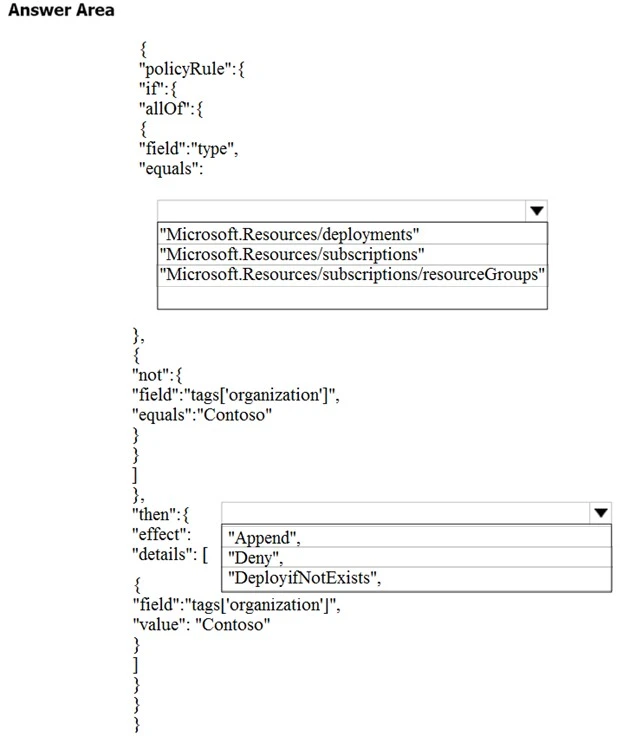
https://docs.microsoft.com/en-us/azure/governance/policy/concepts/definition-structure
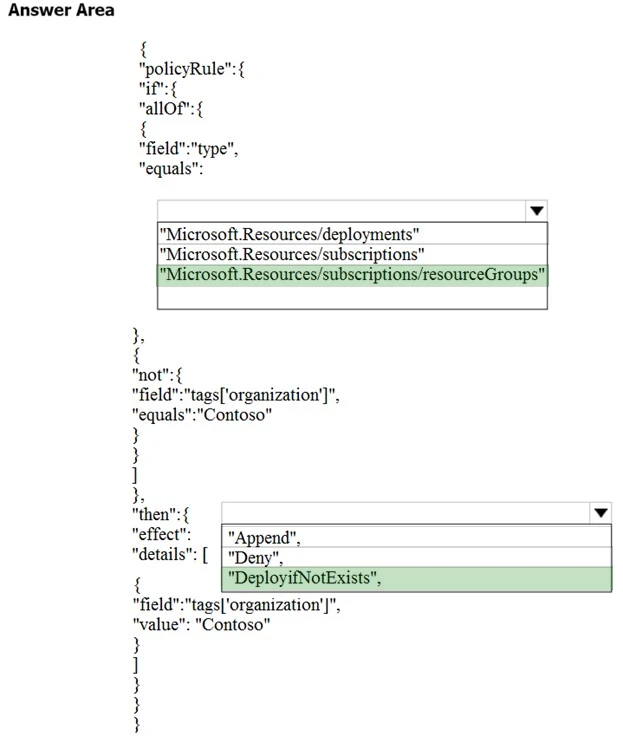
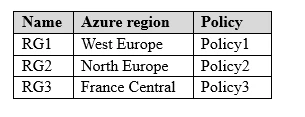
RG1 has a web app named WebApp1. WebApp1 is located in West Europe.
You move WebApp1 to RG2.
What is the effect of the move?
The logical move of WebApp1 to another resource group (RG2) does not change the physical location of its App Service plan. Therefore, the App Service plan for WebApp1 remains in West Europe. However, the policies applied to WebApp1 will change according to the policies in the new resource group. Therefore, Policy2 will apply to WebApp1 after the move.