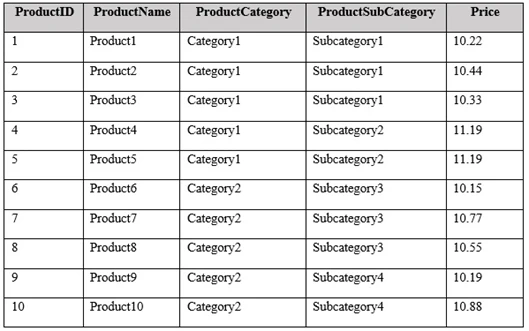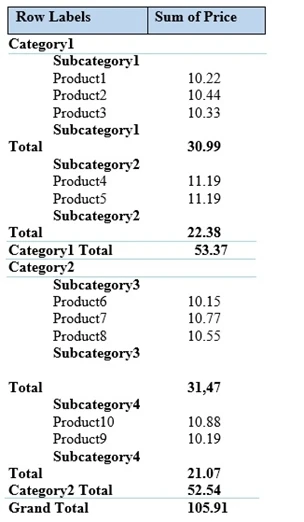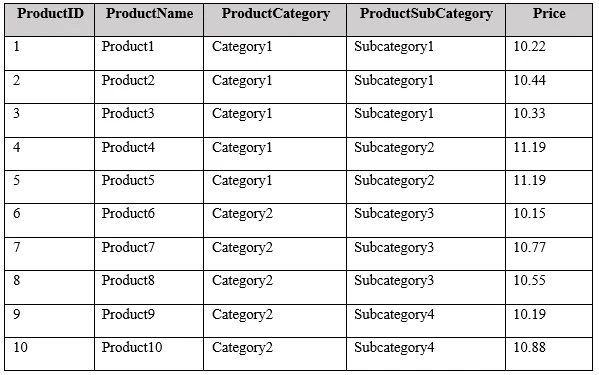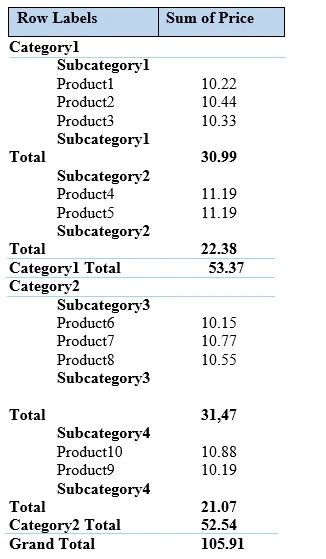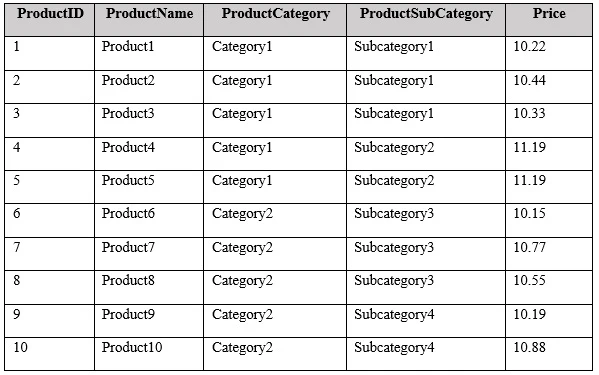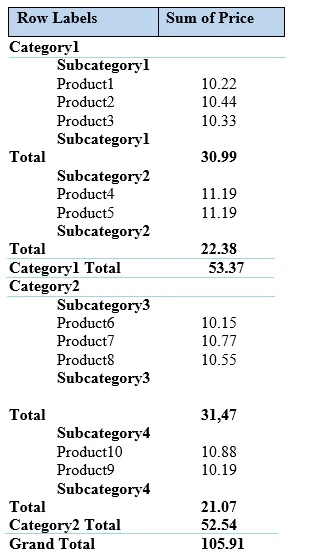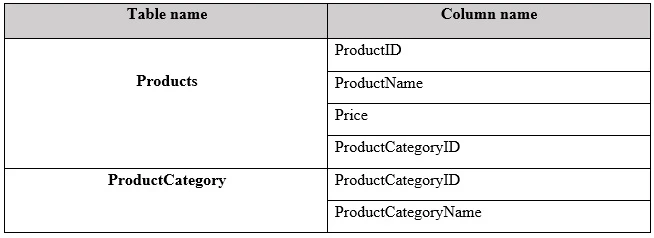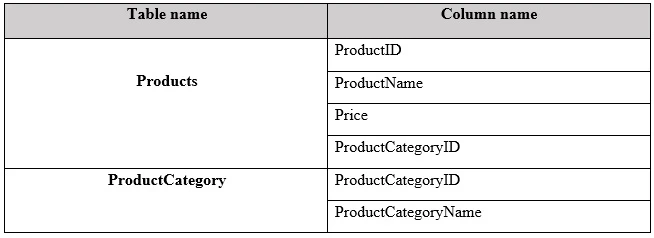Analyzing and Visualizing Data with Microsoft Excel
Here you have the best Microsoft 70-779 practice exam questions
- You have 98 total questions to study from
- Each page has 5 questions, making a total of 20 pages
- You can navigate through the pages using the buttons at the bottom
- This questions were last updated on December 7, 2025
- This site is not affiliated with or endorsed by Microsoft.