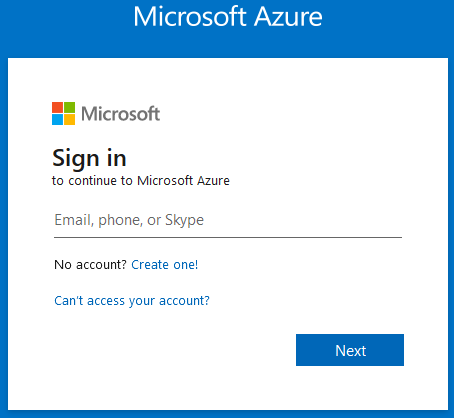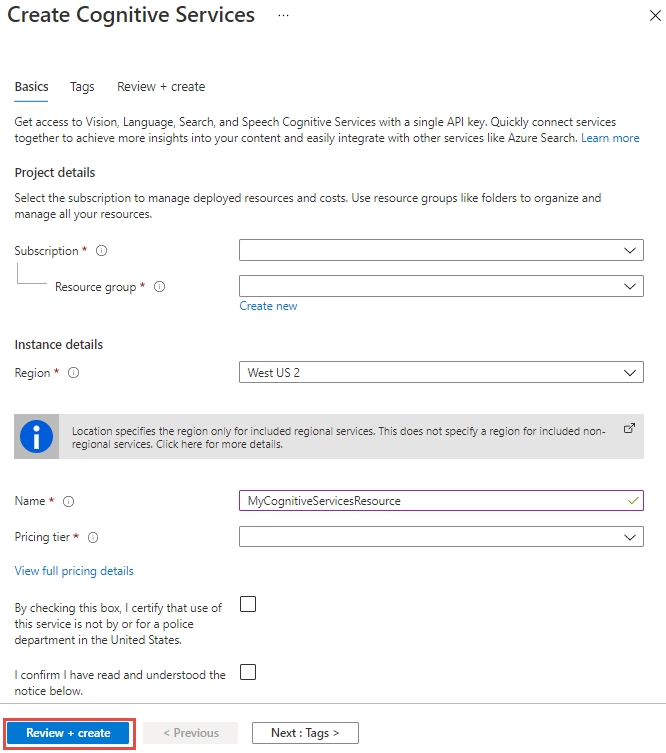See explanation below.
Step 1: Sign in to the QnA portal.
Step 2: Create an Azure Cognitive multi-service resource:
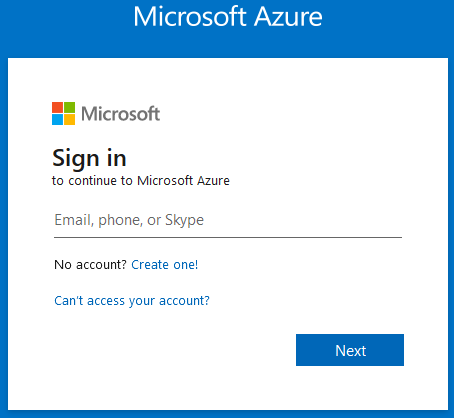
Step 3: On the Create page, provide the following information.
Name: Text12345678 -
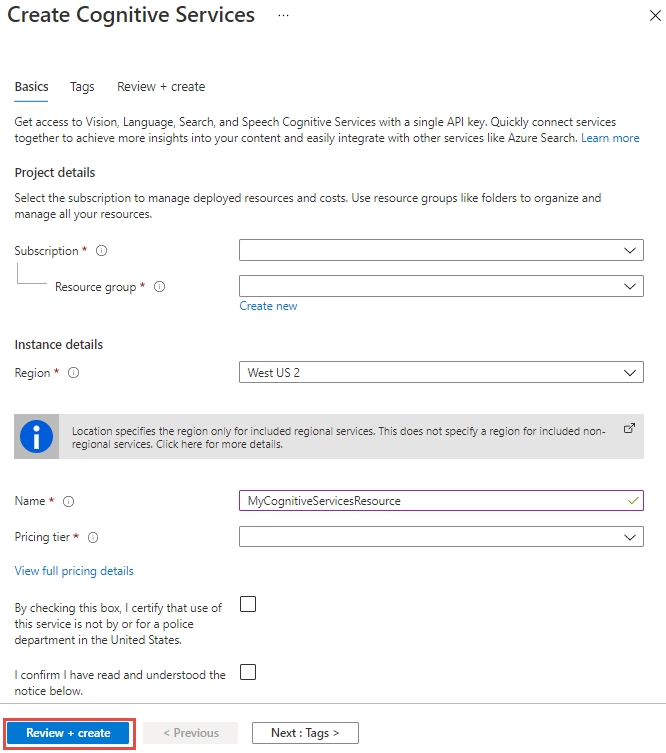
Step 4: Configure additional settings for your resource as needed, read and accept the conditions (as applicable), and then select Review + create.
Step 5: Navigate to the Azure portal. Then locate and select The Text Analytics service resource Text12345678 (which you created in Step 4).
Step 6: Next, from the left-hand navigation menu, locate Monitoring and select Diagnostic settings. This screen contains all previously created diagnostic settings for this resource.
Step 7: Select + Add diagnostic setting.
Step 8: When prompted to configure, select the storage account and OMS workspace that you'd like to use to store you diagnostic logs. Note: If you don't have a storage account or OMS workspace, follow the prompts to create one.
Step 9: Select Audit, RequestResponse, and AllMetrics. Then set the retention period for your diagnostic log data. If a retention policy is set to zero, events for that log category are stored indefinitely.
Step 10: Click Save.
It can take up to two hours before logging data is available to query and analyze. So don't worry if you don't see anything right away.
Reference:
https://docs.microsoft.com/en-us/azure/cognitive-services/cognitive-services-apis-create-account https://docs.microsoft.com/en-us/azure/cognitive-services/diagnostic-logging