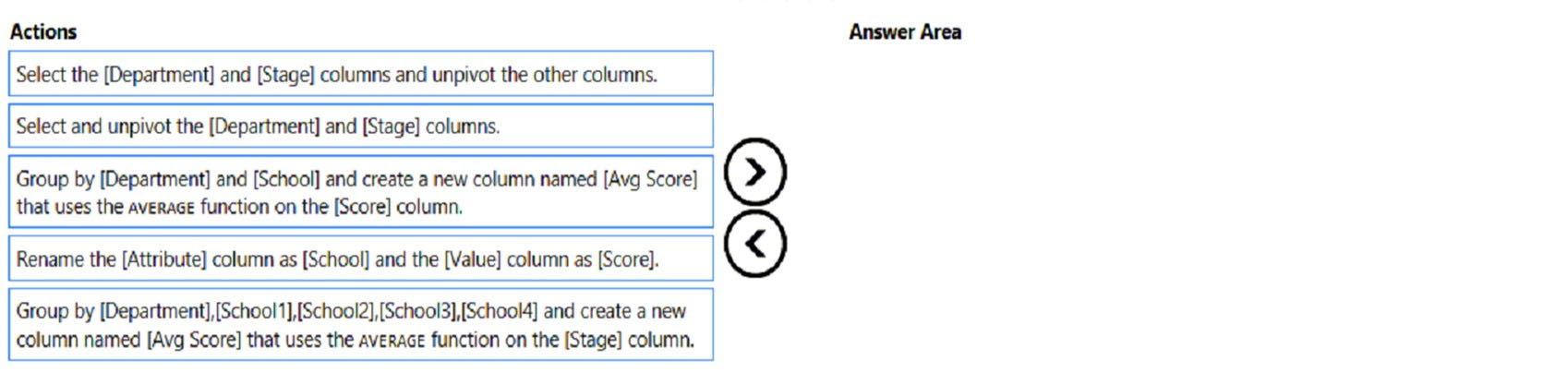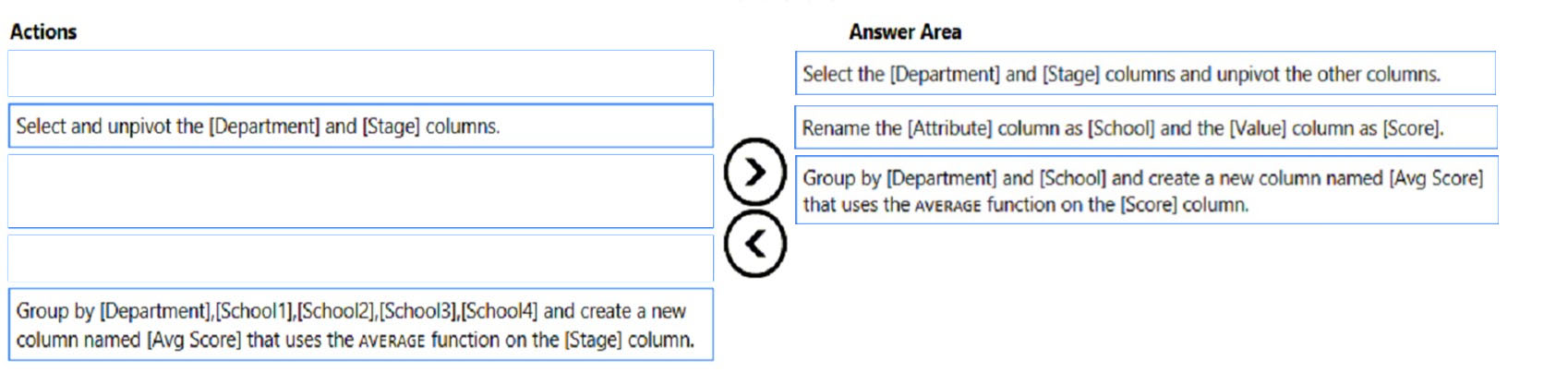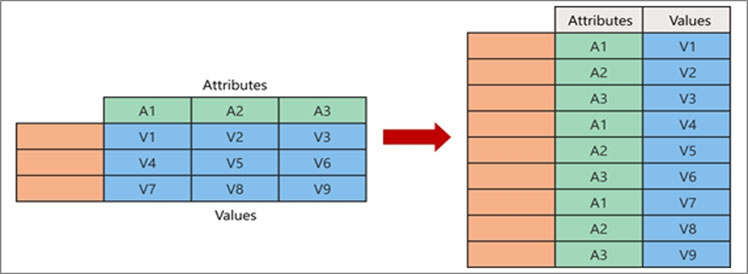DRAG DROP -
You have a Microsoft Excel spreadsheet that contains the data shown in the following table.
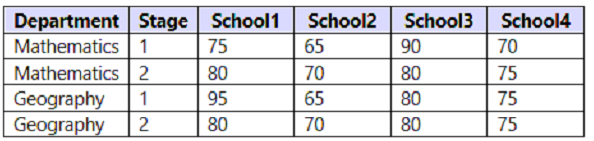
You plan to build a data model for a Power BI report.
You need to prepare the data so that it is available to the model in the format shown in the following table.

Which three actions should you perform in sequence in Power Query Editor? To answer, move the appropriate actions from the list of actions to the answer area and arrange them in the correct order.
Select and Place: