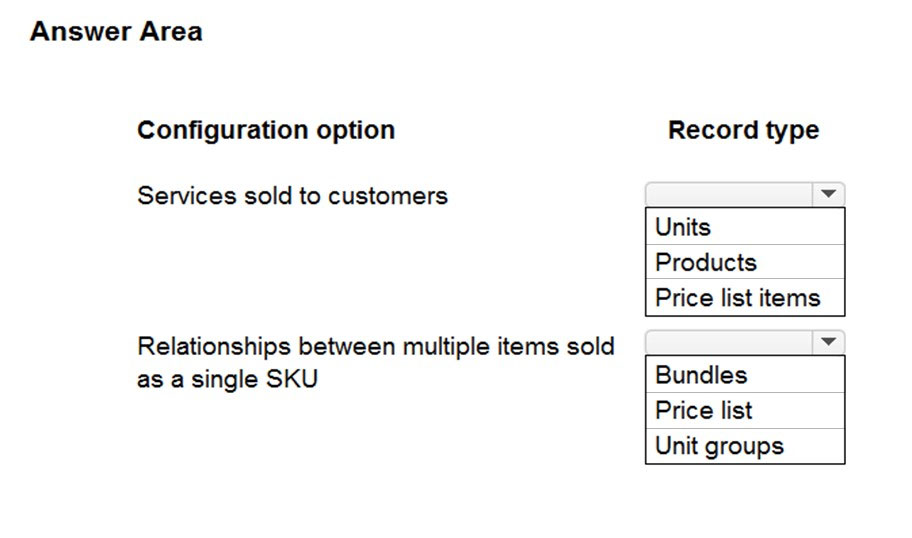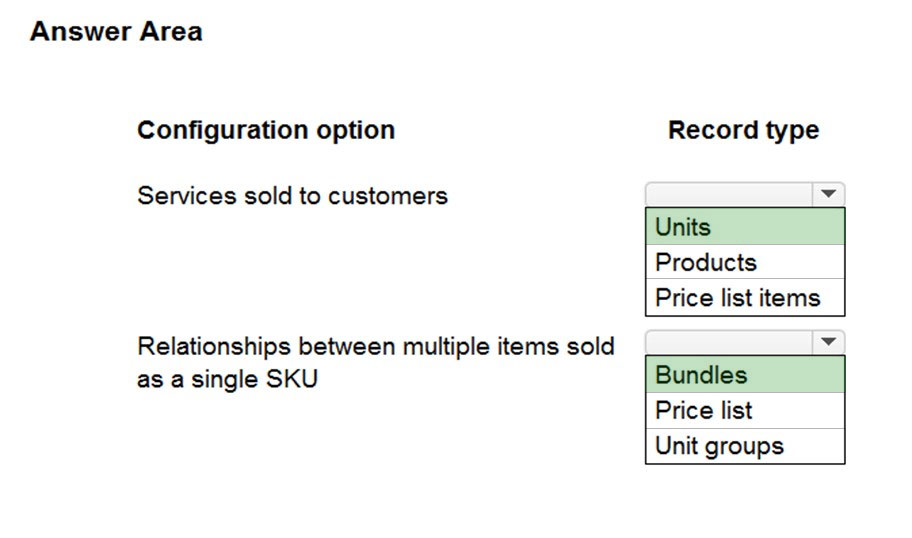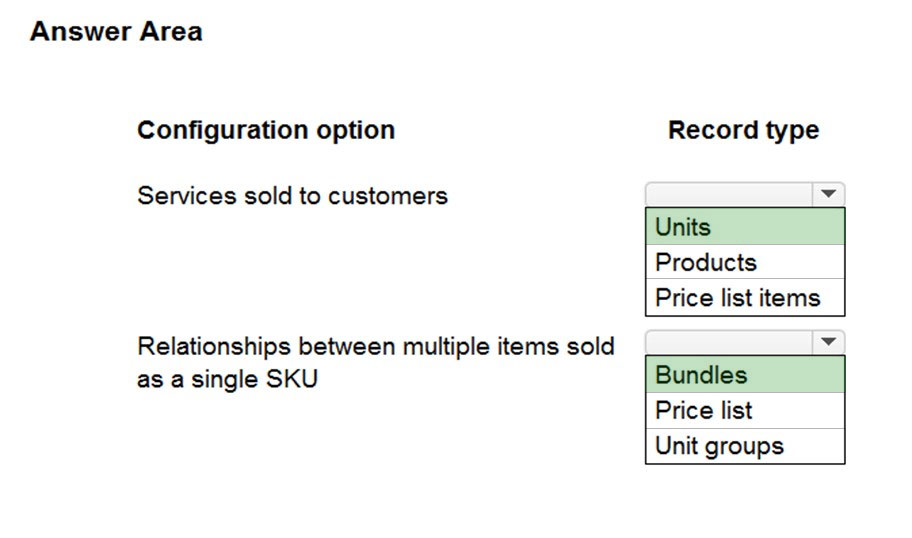
Box 1: Units -
Create a unit group and add units to that group
Define the quantities or measurements that you sell your products or services in by using units in Dynamics 365 Sales.
Note: Other than setting up the pricing for products, product catalog also supports product taxonomy that lets you create a rich classification of products. This helps ensure that your customers receive the most appropriate and complete solution.
Because of how units, discounts, and prices are tied together, it's important that you create each of these components in a product catalog in the following sequence:
1. Create discount lists to offer your products and services at different prices, depending on the quantity purchased.
2. Define the measurements or quantities your products will be available in.
3. Create products for the items you sell. You can create a standalone product or a product inside a family depending on how you want to organize and classify your products. Each product you create will be linked to a unit group and default unit. You can also create a standalone bundle or a bundle inside a product family.
4. Etc.
Dynamics 365 Sales the product catalog record type services sold to customers
Dynamics 365 Sales the services sold to customers
Box 2: Bundles -
Set up product bundles to sell multiple items together (Sales Hub)
Encourage customers to buy more products instead of a single product by combining products in a bundle.
Reference:
https://docs.microsoft.com/en-us/dynamics365/sales/create-product-bundles-sell-multiple-items-together