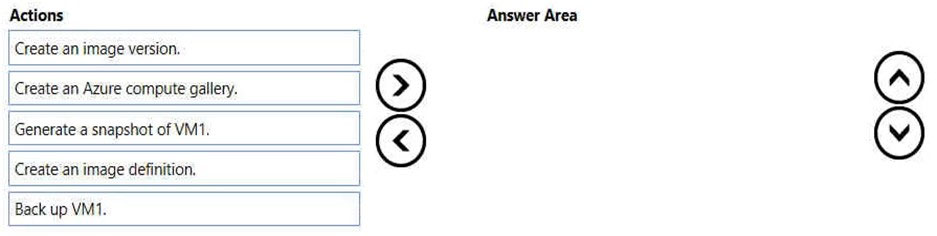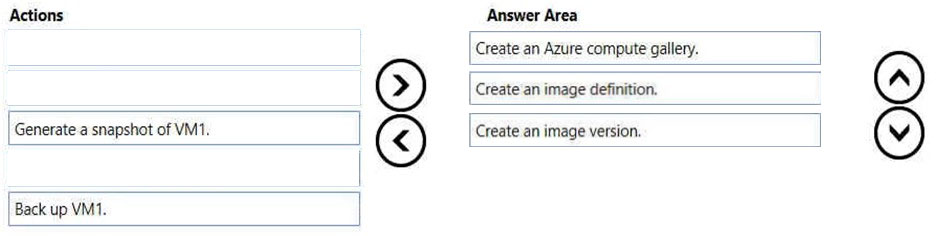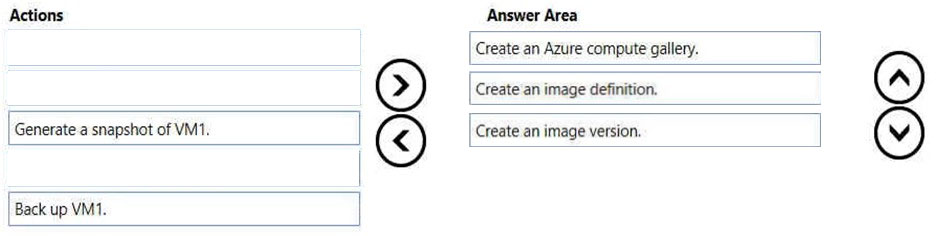
Create a managed image from a snapshot using PowerShell.
You can create a managed image from a snapshot of a generalized VM by following these steps:
1. Create an image of a VM in the portal, capture a VM in the portal
2. Go to the Azure portal, then search for and select Virtual machines.
3. Select your VM from the list.
4. On the page for the VM, on the upper menu, select Capture.
5. The Create an image page appears.
6. For Resource group, either select Create new and enter a name, or select a resource group to use from the drop-down list. If you want to use an existing gallery, select the resource group for the gallery you want to use.
7. To create the image in a gallery, select Yes, share it to a gallery as an image version.
8. To only create a managed image, select No, capture only a managed image. The VM must have been generalized to create a managed image. The only other required information is a name for the image.
9. If you want to delete the source VM after the image has been created, select Automatically delete this virtual machine after creating the image. This is not recommended.
10.For Gallery details, select the gallery or create a new gallery by selecting Create new. (Step 1)
11.In Operating system state select generalized or specialized. For more information, see Generalized and specialized images.
12.Select an image definition or select create new and provide a name and information for a new Image definition. (Step 2)
13.Enter an image version number. If this is the first version of this image, type 1.0.0. (Step 3)
14.If you want this version to be included when you specify latest for the image version, then leave Exclude from latest unchecked.
15.Select an End of life date. This date can be used to track when older images need to be retired.
16.Under Replication, select a default replica count and then select any additional regions where you would like your image replicated.
17.When you are done, select Review + create.
18.After validation passes, select Create to create the image.
Reference:
https://docs.microsoft.com/en-us/azure/virtual-machines/capture-image-portal