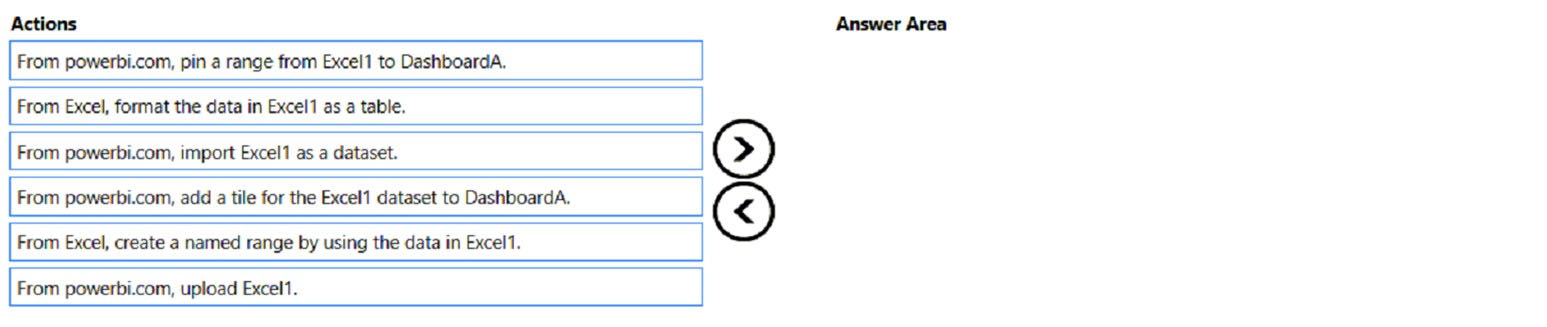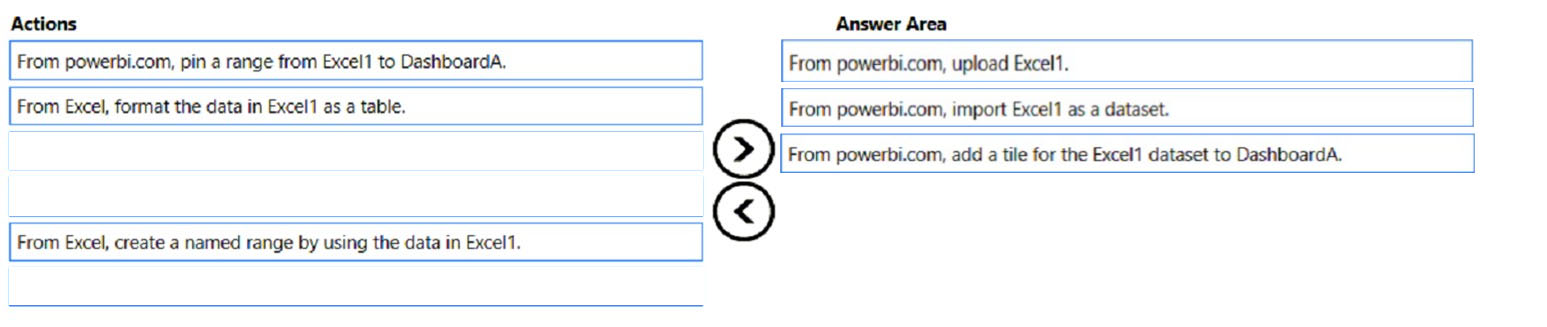DRAG DROP -
You have a Microsoft Excel spreadsheet named Excel1 that contains survey results.
You have a Power BI dashboard named DashboardA that has Q&A enabled.
You need to ensure that users who can access DashboardA can ask questions based on the contents of Excel1 and pin visuals based on their queries to
DashboardA. The solution must minimize development time.
Which three actions should you perform in sequence? To answer, move the appropriate actions from the list of actions to the answer area and arrange them in the correct order.
Select and Place: