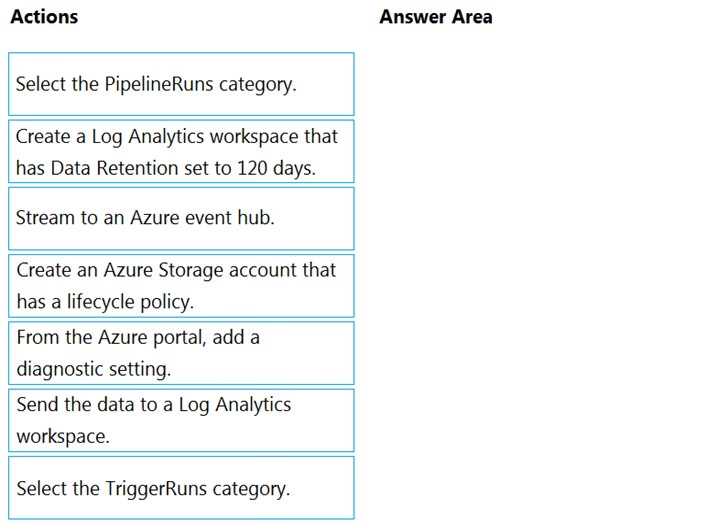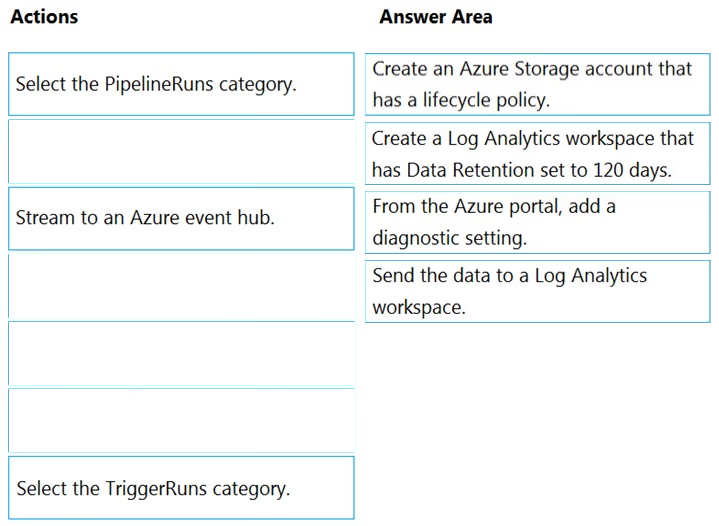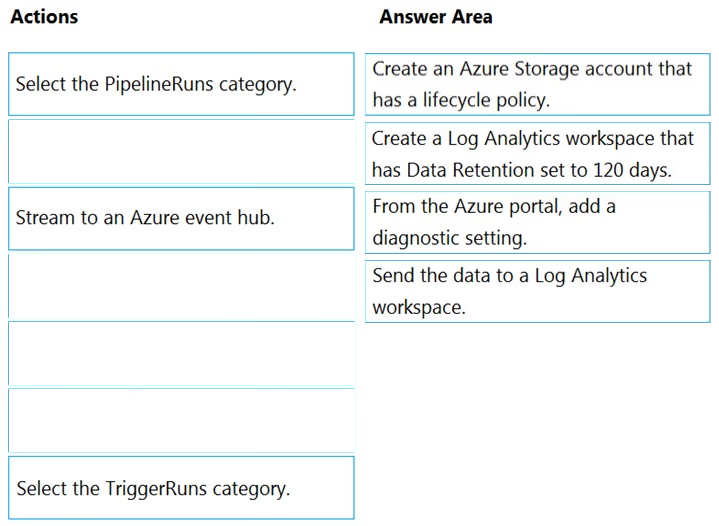
Step 1: Create an Azure Storage account that has a lifecycle policy
To automate common data management tasks, Microsoft created a solution based on Azure Data Factory. The service, Data Lifecycle Management, makes frequently accessed data available and archives or purges other data according to retention policies. Teams across the company use the service to reduce storage costs, improve app performance, and comply with data retention policies.
Step 2: Create a Log Analytics workspace that has Data Retention set to 120 days.
Data Factory stores pipeline-run data for only 45 days. Use Azure Monitor if you want to keep that data for a longer time. With Monitor, you can route diagnostic logs for analysis to multiple different targets, such as a Storage Account: Save your diagnostic logs to a storage account for auditing or manual inspection. You can use the diagnostic settings to specify the retention time in days.
Step 3: From Azure Portal, add a diagnostic setting.
Step 4: Send the data to a log Analytics workspace,
Event Hub: A pipeline that transfers events from services to Azure Data Explorer.
Keeping Azure Data Factory metrics and pipeline-run data.
Configure diagnostic settings and workspace.
Create or add diagnostic settings for your data factory.
1. In the portal, go to Monitor. Select Settings > Diagnostic settings.
2. Select the data factory for which you want to set a diagnostic setting.
3. If no settings exist on the selected data factory, you're prompted to create a setting. Select Turn on diagnostics.
4. Give your setting a name, select Send to Log Analytics, and then select a workspace from Log Analytics Workspace.
5. Select Save.
Reference:
https://docs.microsoft.com/en-us/azure/data-factory/monitor-using-azure-monitor