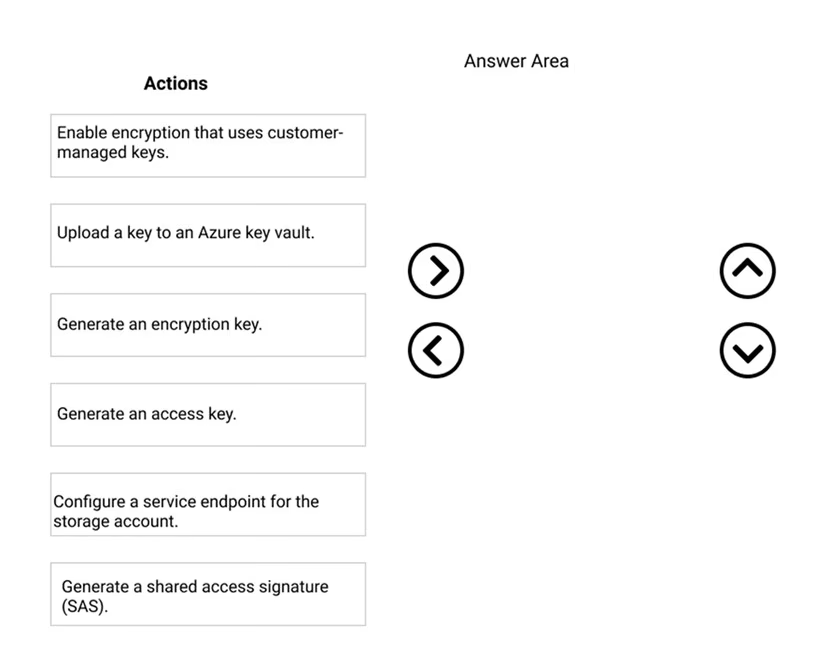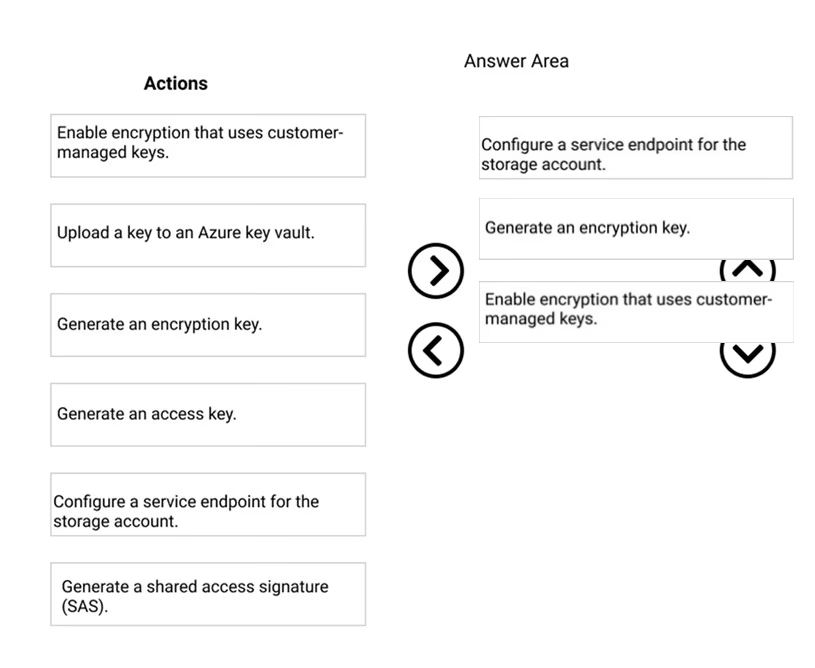DRAG DROP -
You are designing an AI solution that will analyze media data. The data will be stored in Azure Blob storage.
You need to ensure that the storage account is encrypted by using a key generated by the hardware security module (HSM) of your company.
Which three actions should you perform in sequence? To answer, move the appropriate actions from the list of actions to the answer area and arrange them in the correct order.
Select and Place: