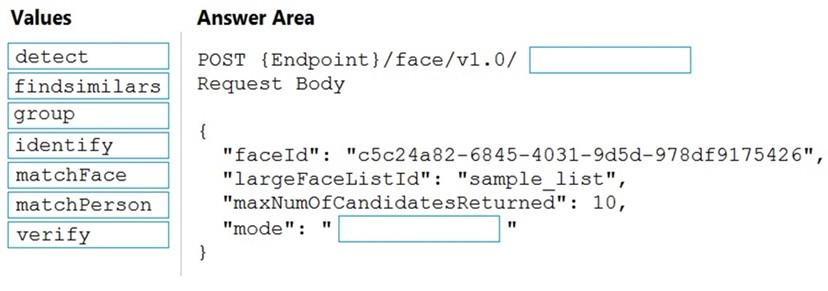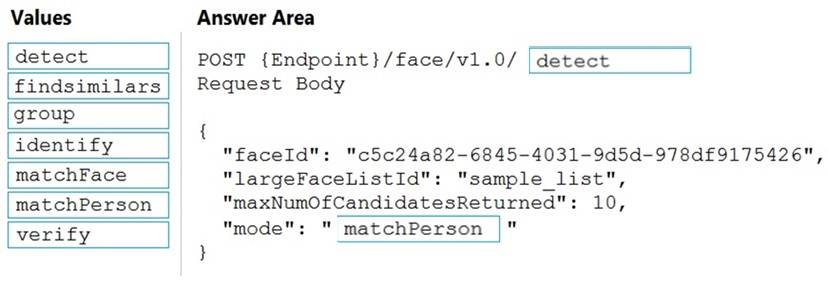DRAG DROP -
You are developing a photo application that will find photos of a person based on a sample image by using the Face API.
You need to create a POST request to find the photos.
How should you complete the request? To answer, drag the appropriate values to the correct targets. Each value may be used once, more than once, or not at all.
You may need to drag the split bar between panes or scroll to view content.
NOTE: Each correct selection is worth one point.
Select and Place: