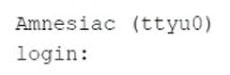
You are connecting to a new device in your network and are presented with the information and prompt shown in the exhibit. Which three steps must be carried out to edit the configuration on this device? (Choose three.)
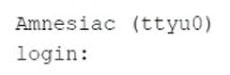
You are connecting to a new device in your network and are presented with the information and prompt shown in the exhibit. Which three steps must be carried out to edit the configuration on this device? (Choose three.)
To edit the configuration on the device shown in the exhibit, you need to follow three key steps. First, you must log in using the root user with no password, as the device is in its factory-default configuration. Initially, the root account doesn't require a password. After successfully logging in, you'll be presented with the UNIX shell prompt (%). At this point, you need to start the Junos OS command-line interface (CLI) by typing 'cli' at the % prompt. Once you're in the CLI operational mode (indicated by the > prompt), you need to enter the configuration mode by typing 'configure'. These steps will allow you to edit the device's configuration.
should be B, D, E? To configure the Junos OS for the first time on a router with a single Routing Engine and no base configuration, follow these steps: Connect to the device through the console port. Power on the device and wait for it to boot. The Junos OS boots automatically. The boot process is complete when you see the login: prompt on the console. Log in as the user root. Initially, the root user account requires no password. You can see that you are the root user, because the prompt on the device shows the username root@#. Start the Junos OS command-line interface (CLI): content_copy zoom_out_map root@# cli root@> Enter Junos OS configuration mode: content_copy zoom_out_map cli> configure [edit] root@#
confusing - are there really three correct answers available? there is no root@#...
Initial Configuration Log in as root with a null password: Amnesiac (ttyu0) :[Amnesiac prompt indicates a factory-default configuration] login: root --- JUNOS 19.1R1.8 Kernel 64-bit JNPR-11.0-20190517.f0321c3_buil 2019-08-10 07:33:31 UTC root@% Start the CLI: after UNIX shell prompt [root@%] root@% cli root> Enter configuration mode: root> configure Entering configuration mode [edit] root#
When you power on an SRX Series device for the first time, it is ready to perform a basic configuration: Initially, you can log in to the device as the root user with no password: Amnesiac (ttyd0) login: root After you log in to the device as the root user, the shell prompt (%) appears: root@% Enter cli at the prompt to start the operational mode: root@% cli root> The right angle bracket (>) shows that you are in operational mode. You need to set a password for the root user after the first login. The root user (also referred to as the superuser) has unrestricted access and full permissions within the system. If you do not set the root password, the system will not allow you to commit any configurations that you make. src: https://supportportal.juniper.net/s/article/SRX-Getting-Started-Login?language=en_US
A B D are the answers
only B and D are needed. but since it asks for 3, add the A