Which property should the developer configure to be able to click the element?
The developer should change the input method to Hardware Events and the CursorMotionType to Smooth, as Hardware Events are capable of simulating real mouse movements and clicks, including hover actions, which are necessary for the element to become visible.
For a workflow where input from the user and pre-defined conditions determine the transition between stages, the recommended type of workflow in UiPath Studio is a State Machine. State Machines are designed to handle complex workflows that involve different states and transitions based on conditions, making them ideal for this scenario.

What happens if the activity cannot find its target at runtime?
The properties of the Click activity show that 'Continue on error' is set to True. This means that if the activity cannot find its target at runtime, it will not throw an exception and will continue with the next activity. The Timeout property is set to 10 seconds, which means the activity will wait for 10 seconds to find the target. If it cannot find the target within this time, it will proceed to execute the next activity after 10 seconds.
The default priority value for the Job Priority field in UiPath Orchestrator when starting a job manually is 'Inherited', meaning the priority is inherited from where it was initially configured unless manually changed.
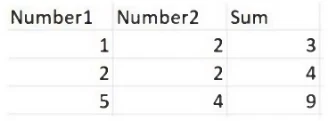
Expanding the functionality of the workflow to compute the sum of three numbers, the data needs to be updated as well to accommodate the new scenario:
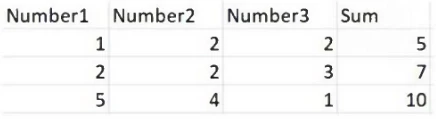
What are steps to do that?
To update test data to accommodate a new scenario, you would generally need to select an option that allows for updating or modifying the existing data. 'Update Test Data' would fit this requirement as it implies making changes to the current test data to reflect the new functionality being tested. Other options such as 'Add', 'Refresh', or 'Remove' do not directly imply making modifications to existing data in the same way.