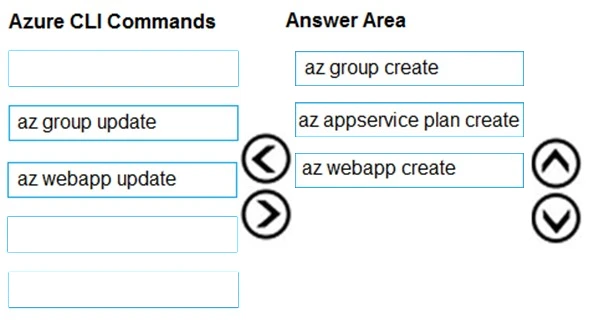You are preparing to deploy a medical records application to an Azure virtual machine (VM). The application will be deployed by using a VHD produced by an on- premises build server.
You need to ensure that both the application and related data are encrypted during and after deployment to Azure.
Which three actions should you perform in sequence? To answer, move the appropriate actions from the list of actions to the answer area and arrange them in the correct order.
Select and Place:
To ensure that both the application and related data are encrypted during and after deployment to Azure, follow these steps in sequence: Step 1: Encrypt the on-premises VHD by using BitLocker without a TPM. This ensures that the VHD is protected before it is uploaded to Azure. A TPM is not necessary because a virtual machine does not have a TPM. Step 2: Upload the VHD to Azure Storage. This step allows you to move the encrypted VHD to Azure. Step 3: Run the Azure PowerShell command Set-AzureRMVMOSDisk. This command attaches the encrypted VHD to an Azure VM. Step 4 involves using the Set-AzureRmVMDiskEncryptionExtension command, which is not applicable here because it is used to enable encryption on a running IaaS virtual machine in Azure and does not make sense in this context because the VM is already using an encrypted VHD attached in the previous step.
You plan to create a Docker image that runs as ASP.NET Core application named ContosoApp. You have a setup script named setupScript.ps1 and a series of application files including ContosoApp.dll.
You need to create a Dockerfile document that meets the following requirements:
✑ Call setupScript.ps1 when the container is built.
✑ Run ContosoApp.dll when the container starts.
The Docker document must be created in the same folder where ContosoApp.dll and setupScript.ps1 are stored.
Which four commands should you use to develop the solution? To answer, move the appropriate commands from the list of commands to the answer area and arrange them in the correct order.
Select and Place:
To create a Dockerfile for the ASP.NET Core application ContosoApp, you must follow these steps: 1. Begin with specifying the base image using the FROM command. This would be a suitable ASP.NET Core runtime image, for example, FROM mcr.microsoft.com/dotnet/aspnet:5.0. 2. Set the working directory within the container using the WORKDIR command, e.g., WORKDIR /app. 3. Copy the necessary files from your local machine to the container using the COPY command, e.g., COPY . /app. 4. To call the setupScript.ps1 during the build process, use the RUN command, e.g., RUN powershell ./setupScript.ps1. 5. Define the default command to run your application when the container starts using the CMD command, e.g., CMD ["dotnet", "ContosoApp.dll"]. These steps ensure the setup script is executed during the build and the application runs upon container start.
You are creating a script that will run a large workload on an Azure Batch pool. Resources will be reused and do not need to be cleaned up after use.
You have the following parameters:
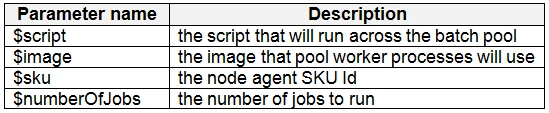
You need to write an Azure CLI script that will create the jobs, tasks, and the pool.
In which order should you arrange the commands to develop the solution? To answer, move the appropriate commands from the list of command segments to the answer area and arrange them in the correct order.
Select and Place:
To create a script that will run a large workload on an Azure Batch pool, the commands should be arranged in the following order: 1. Create the pool - This step will initiate the pool where the tasks will run. Use a command similar to: az batch pool create --id mypool --vm-size Standard_A1 --target-dedicated 2 --image canonical:ubuntuserver:16.04-LTS --node-agent-sku-id "batch.node.ubuntu 16.04" 2. Create the job - This command will encapsulate the tasks that will be added. Use a command similar to: az batch job create --id myjob --pool-id mypool 3. For loop to iterate through the number of tasks - This loop will be used to create multiple tasks in the job. Use a command similar to: for i in {1..$numberOfJobs} do 4. Create tasks - Add tasks to the job. This step will create the necessary tasks and make use of the loop variable. Use a command similar to: az batch task create --job-id myjob --task-id task$i --command-line "/bin/bash -c 'printenv AZ_BATCH_TASK_WORKING_DIR'" This order ensures that the pool is created first, then the job, followed by a loop to create the required number of tasks. Each task in the loop is created with a unique task ID.
You are developing an Azure Function App by using Visual Studio. The app will process orders input by an Azure Web App. The web app places the order information into Azure Queue Storage.
You need to review the Azure Function App code shown below.
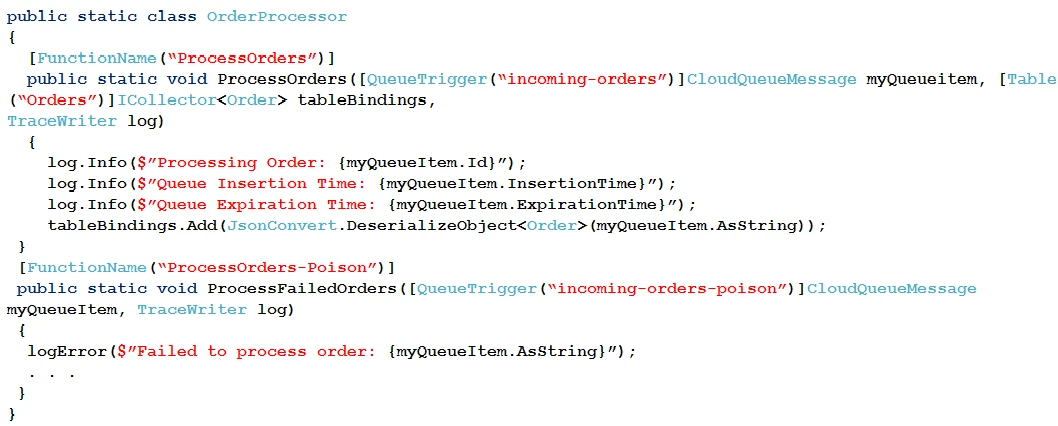
NOTE: Each correct selection is worth one point.
Hot Area:
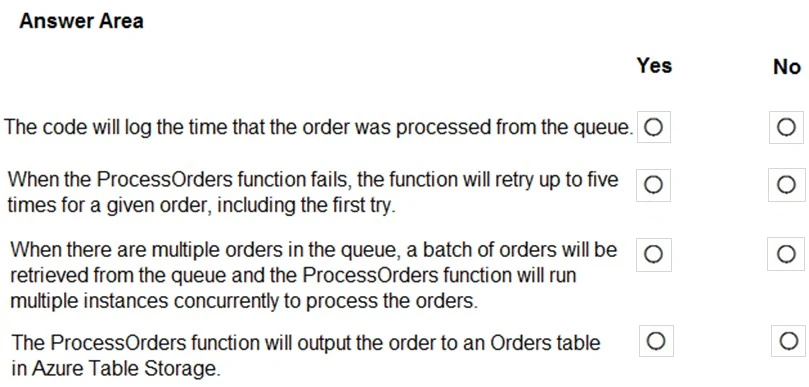
ExpirationTime - The time that the message expires.
InsertionTime - The time that the message was added to the queue.
Box 2: Yes -
maxDequeueCount - The number of times to try processing a message before moving it to the poison queue. Default value is 5.
Box 3: Yes -
When there are multiple queue messages waiting, the queue trigger retrieves a batch of messages and invokes function instances concurrently to process them.
By default, the batch size is 16. When the number being processed gets down to 8, the runtime gets another batch and starts processing those messages. So the maximum number of concurrent messages being processed per function on one virtual machine (VM) is 24.
Box 4: Yes -
References:
https://docs.microsoft.com/en-us/azure/azure-functions/functions-bindings-storage-queue
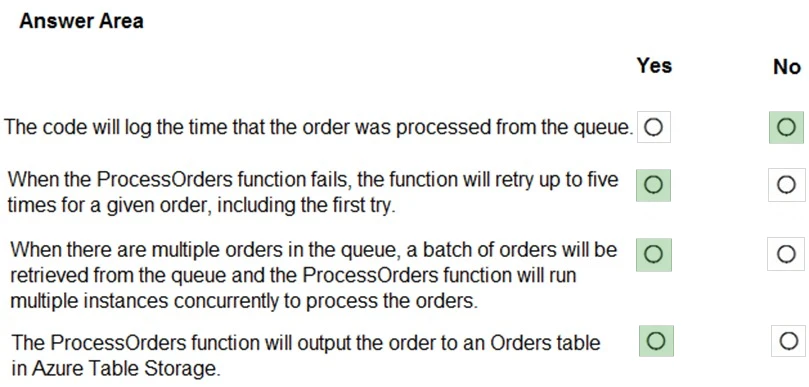
You are developing a Docker/Go using Azure App Service Web App for Containers. You plan to run the container in an App Service on Linux. You identify a
Docker container image to use.
None of your current resource groups reside in a location that supports Linux. You must minimize the number of resource groups required.
You need to create the application and perform an initial deployment.
Which three Azure CLI commands should you use to develop the solution? To answer, move the appropriate commands from the list of commands to the answer area and arrange them in the correct order.
Select and Place:
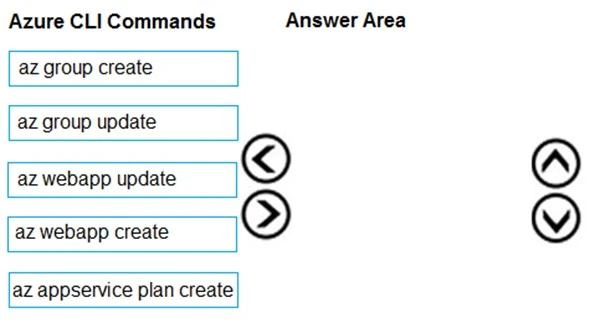
Step 1: az group create -
In the Cloud Shell, create a resource group with the az group create command.
Step 2: az appservice plan create
In the Cloud Shell, create an App Service plan in the resource group with the az appservice plan create command.
Step 3: az webapp create -
In the Cloud Shell, create a web app in the myAppServicePlan App Service plan with the az webapp create command. Don't forget to replace with a unique app name, and <docker-ID> with your Docker ID.
References:
https://docs.microsoft.com/mt-mt/azure/app-service/containers/quickstart-docker-go?view=sql-server-ver15