Excel 2013
Here you have the best Microsoft 77-420 practice exam questions
- You have 30 total questions to study from
- Each page has 5 questions, making a total of 6 pages
- You can navigate through the pages using the buttons at the bottom
- This questions were last updated on December 13, 2025
- This site is not affiliated with or endorsed by Microsoft.
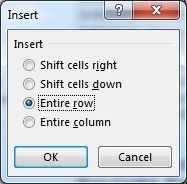 Use the following steps to complete this task in explanation:
Use the following steps to complete this task in explanation: Use the following steps to complete this task in explanation:
Use the following steps to complete this task in explanation: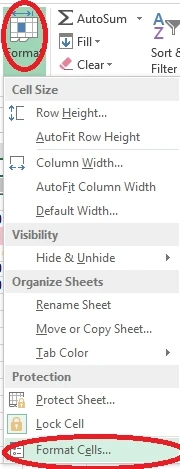
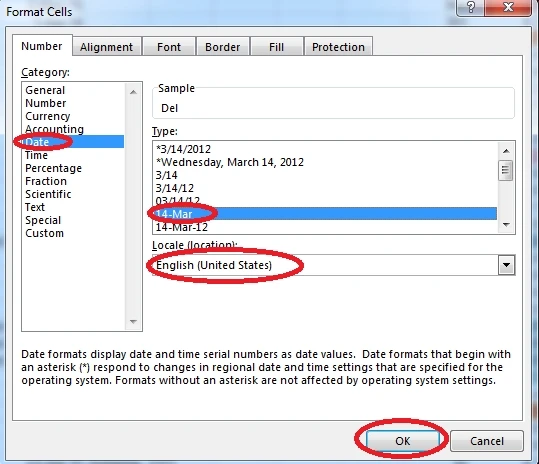 Use the following steps to complete this task in explanation:
Use the following steps to complete this task in explanation: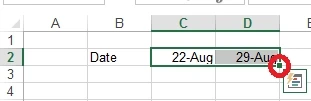
 Use the following steps to complete this task in explanation:
Use the following steps to complete this task in explanation: