After you answer a question in this section, you will NOT be able to return to it. As a result, these questions will not appear in the review screen.
You have a user named User1. User1 is a member of a security group named Contoso PowerBI.
User1 has access to a workspace named Contoso Workspace.
You need to prevent User1 from exporting data from the visualizations in Contoso Workspace.
Solution: From the PowerBI setting, you modify the Developer Settings.
Does this meet the goal?
Modifying the Developer Settings within PowerBI settings will not prevent User1 from exporting data from visualizations in Contoso Workspace. Developer settings are intended for configuring Apps and APIs, not for managing user permissions related to data export. The correct way to prevent data export would involve adjusting the settings under Export and Sharing in the Admin Portal or modifying the user permissions directly in PowerBI or Office 365 settings.
Your Power BI infrastructure contains the visualizations configured as shown in the following table.
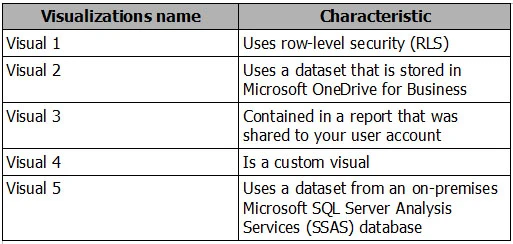
Which two visualizations can you embed into the website? Each correct answer presents a complete solution.
NOTE: Each correct selection is worth one point.
Based on the information provided, Visual 1 cannot be embedded into a public website due to the use of row-level security (RLS). Visual 3 is excluded because it's from a report shared to your user account, which is not supported for public embedding. Visual 5 is also not supported as it uses a dataset from an on-premises Microsoft SQL Server Analysis Services (SSAS) database. Custom visuals, as indicated by Visual 4, can be embedded, and Visual 2 is stored in Microsoft OneDrive for Business, which is compatible. Therefore, the correct visualizations to embed would be Visuals 2 and 4.
You need to ensure that the users can find data by using natural language queries.
What should you do?
To ensure that users can find data on the dashboard by using natural language queries, you need to enable the Q&A settings specifically for the dashboard. This is done by modifying the Q&A settings from the properties of the dashboard, which will allow users to enter natural language queries directly on the dashboard itself.
You have a Microsoft Excel workbook that contains two tables.
From Power BI, you create a dashboard that displays data from the tables.
You update the tables each day.
You need to ensure that the visualizations in the dashboard are updated daily.
Which three actions should you perform in sequence? To answer, move the appropriate actions from the list of actions to the answer area and arrange them in the correct order.
NOTE. More than one order of answer choices is correct. You will receive credit for any of the correct orders you select.
Select and Place:
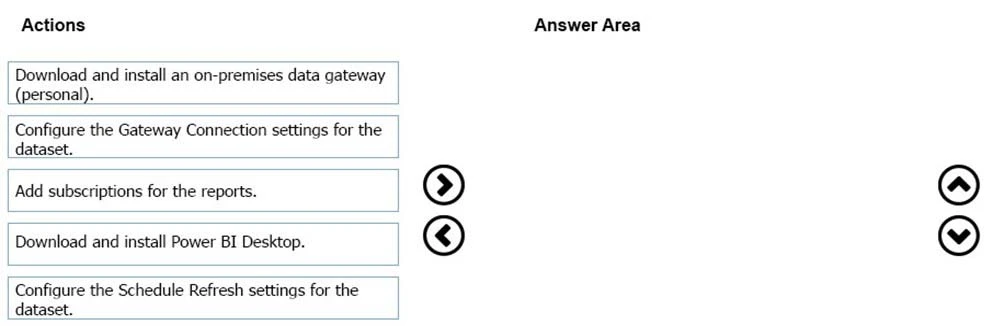
https://docs.microsoft.com/en-us/power-bi/refresh-scheduled-refresh
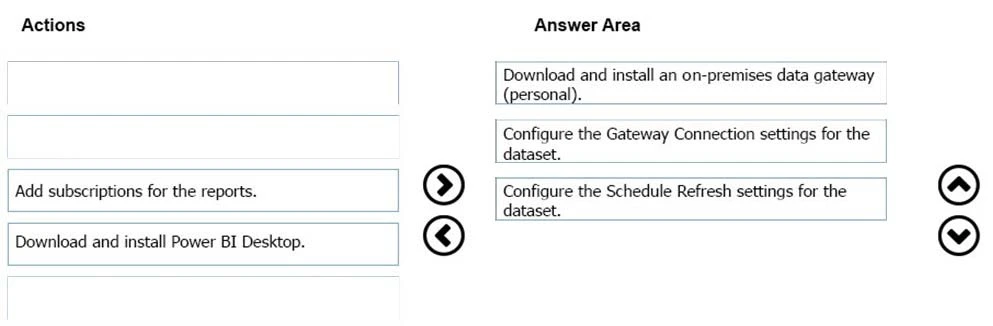
You need to ensure that a sales team can view only data that has a CountryRegionName value of Unites States and a ProductCategory value of Clothing.
What should you do from Power BI Desktop?
To ensure that a sales team can view only data that has a CountryRegionName value of 'United States' and a ProductCategory value of 'Clothing', you should create a new role in Power BI Desktop with the appropriate filters applied to each table. This role should use the filters [CountryRegionName] = 'United States' for the Sales table and [ProductCategory] = 'Clothing' for the Products table. This approach leverages Row-Level Security (RLS), which restricts data visibility at the dataset level based on specific criteria, ensuring that users only see the data relevant to their role.