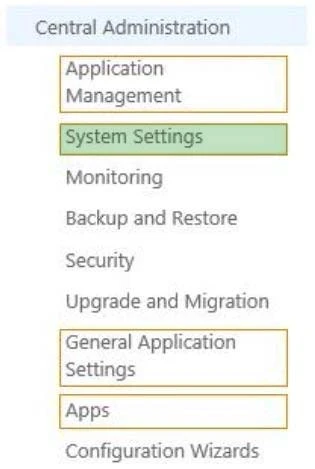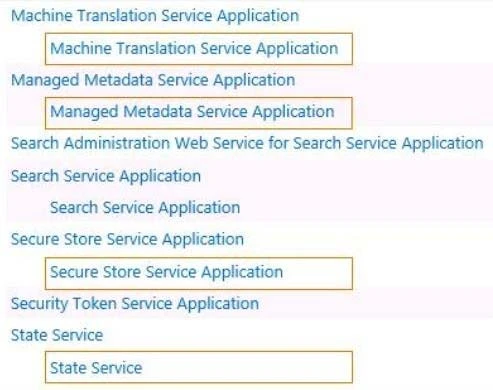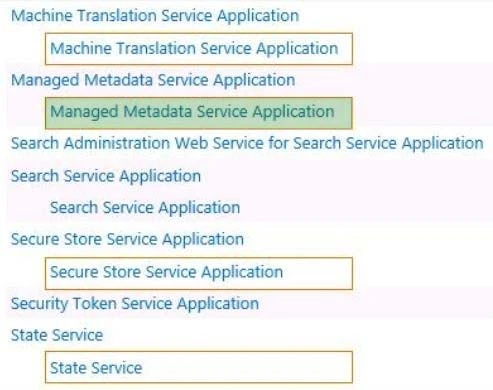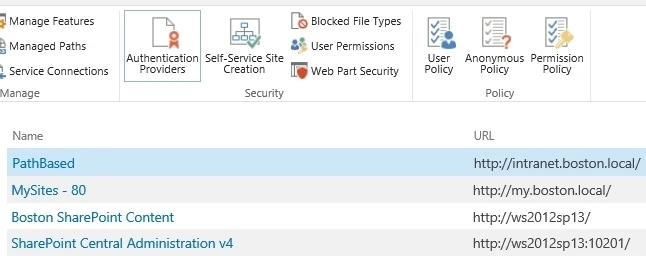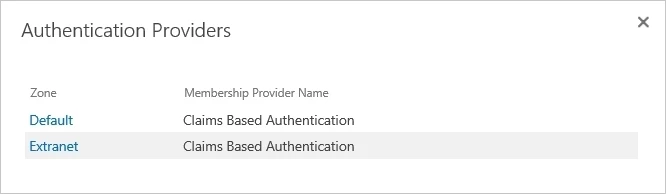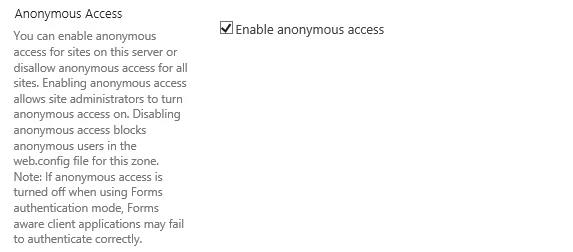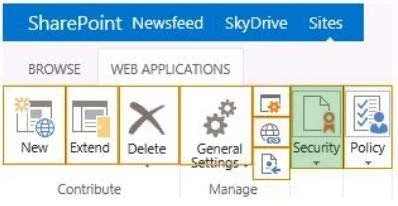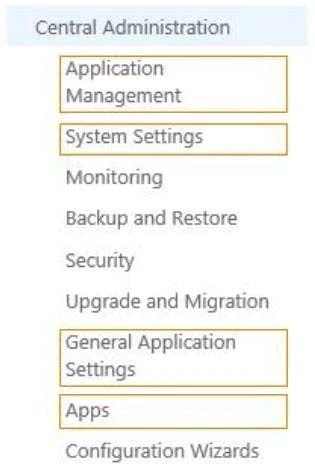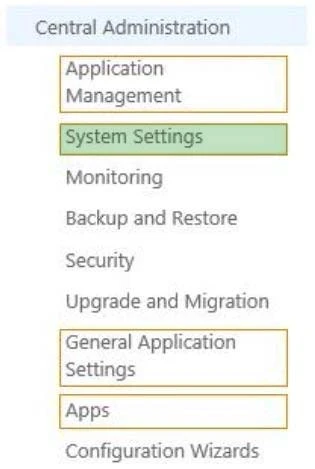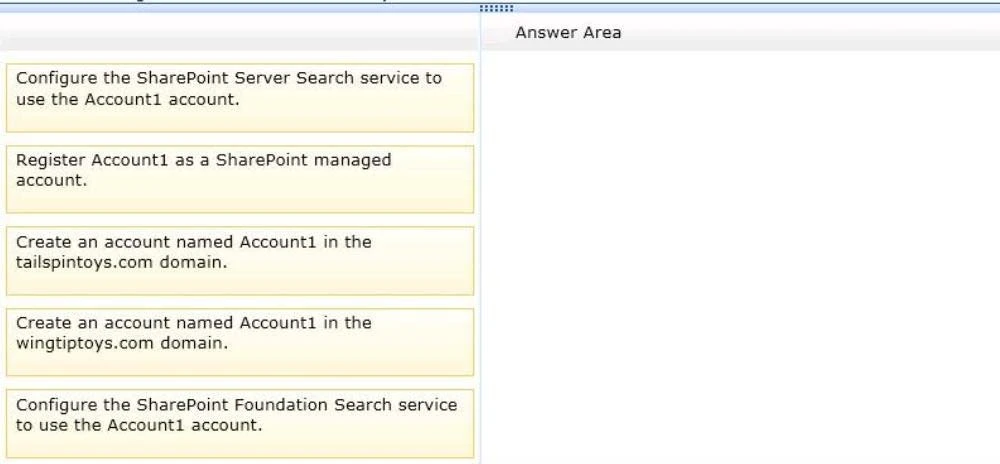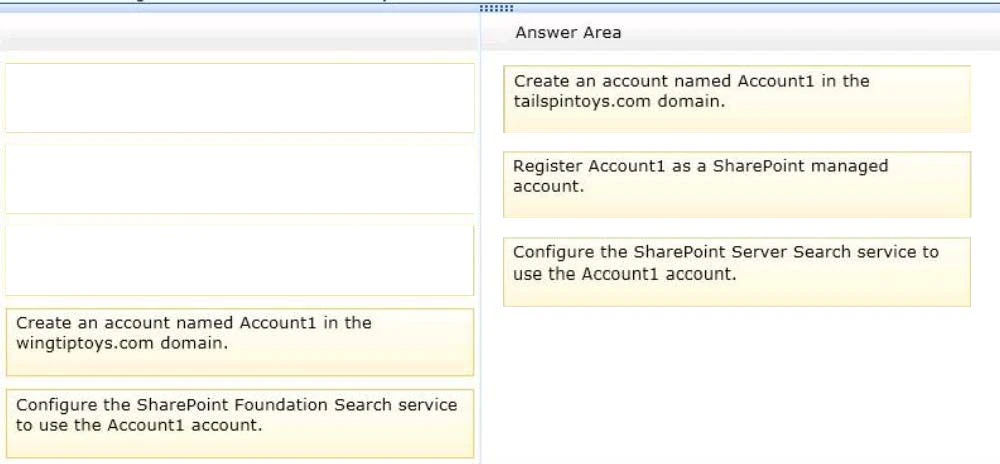Note:
* Reverse proxy server A reverse proxy server that supports Secure Sockets Layer (SSL), such as Microsoft Forefront Unified Access Gateway (UAG), enables you to publish SharePoint sites across the corporate firewall.
* See step 2 below:
After the SharePoint site is published outside the firewall, you must add the site to a zone that allows for cross-firewall access. A cross-firewall access zone is used to generate external PC and mobile URLs in mobile alert messages, and enables users to send an externally available URL when they click the E-mail a link or Alert Me button on the ribbon.
To configure a cross-firewall access zone
✑ Verify that you have the following administrative credentials:
✑ You must be a member of the Farm Administrators group.
✑ 2. In Central Administration, click System Settings.
✑ 3. On the System Settings page, under Farm Management, click Configure cross firewall access zone.
✑ 4. On the Cross Firewall Access Zone page, in Web Application, in the Web Application list, select the web application that is published across the firewall.
✑ 5. In Cross Firewall Access Zone, in the Zone selection for cross firewall access list, select the zone that is published across the firewall.
Reference: Configure external access for mobile devices in SharePoint 2013